Unleash your productivity with Raycast for macOS
Optimize your workflow with Raycast and its AI features. Uncover how its extensions can enhance your productivity and transform your daily tasks.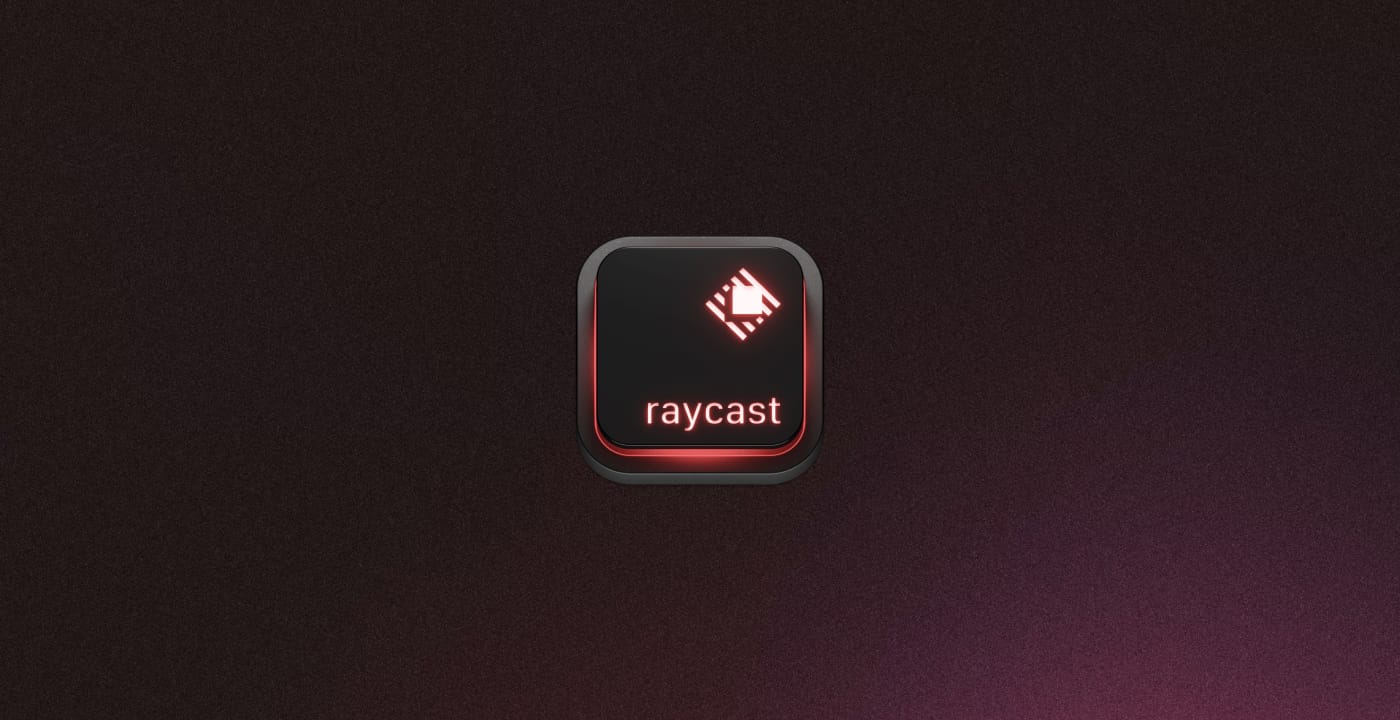
I rely on a handful of apps on my Mac every day to handle personal and work tasks, stay entertained, and unleash my creativity. Choosing the right apps to occupy my Mac's storage is a meticulous process. But when it comes to productivity apps that I use multiple times a day, my standards get even more specific. I look for a combination of stability, performance, and intuitiveness, which can be quite hard to find. That's why I'm always on the lookout for new gems, although it's rare for any of them to stay on my Mac for more than a couple of weeks. But if I had to pick just one app that ticks all the boxes and that I simply can't do without on my Mac, it would definitely be Raycast. Believe it or not, I actually uninstalled that app three times before I finally fell head over heels in love with it!
So, what exactly is Raycast? Raycast is a productivity tool designed specifically for macOS with the sole purpose of speeding up your workflow. Think of it as Spotlight on steroids. With Raycast, you can control your tools with a few keystrokes, eliminating the need to navigate through numerous applications. This nifty tool integrates seamlessly with a variety of apps and services such as Spotify, GitHub, Todoist, Craft, and many more. Whether it's creating a new event in your calendar, managing your to-do list, or searching your notes, Raycast lets you do it all without leaving your keyboard.
Using Raycast
Raycast can be easily downloaded and installed on your macOS. Just drag it to your Applications folder, like most macOS apps. You have the option to go for the Pro version, which costs $8 per month, but the Free tier also offers a wide range of features. So you can pretty much do everything you need without spending a dime.

Once you have Raycast installed, there's really no need to keep Spotlight around. Raycast can do everything Spotlight does and more! That's why I personally choose to completely override Spotlight's shortcut and assign it to Raycast. For me, this shortcut is CTRL + Space.
Before diving into its extensions and all the love it gets from developers, let's start with the basics. Raycast is all about hotkeys and shortcuts, making it super convenient. The one I use the most every day is CTRL + CMD + Space, which overrides the native shortcut of macOS that brings up the emoji picker. I prefer Raycast's emoji picker over the native one because I can search for the emoji I want without remembering their names. Even if my keywords don't match any available emojis, Raycast's AI capabilities suggest remarkably accurate alternatives. So, it's like having a personal emoji assistant!
Moving on to the next item on my list of common use cases: launching apps and searching for files. I must say, the interface is incredibly helpful. Not only does it provide accurate results, but it also gives me an instant preview of everything I highlight with the arrow keys. I find this feature particularly handy when I'm trying to locate specific files or quickly access my favorite apps. It saves me a lot of time and effort, and I appreciate how user-friendly it is.
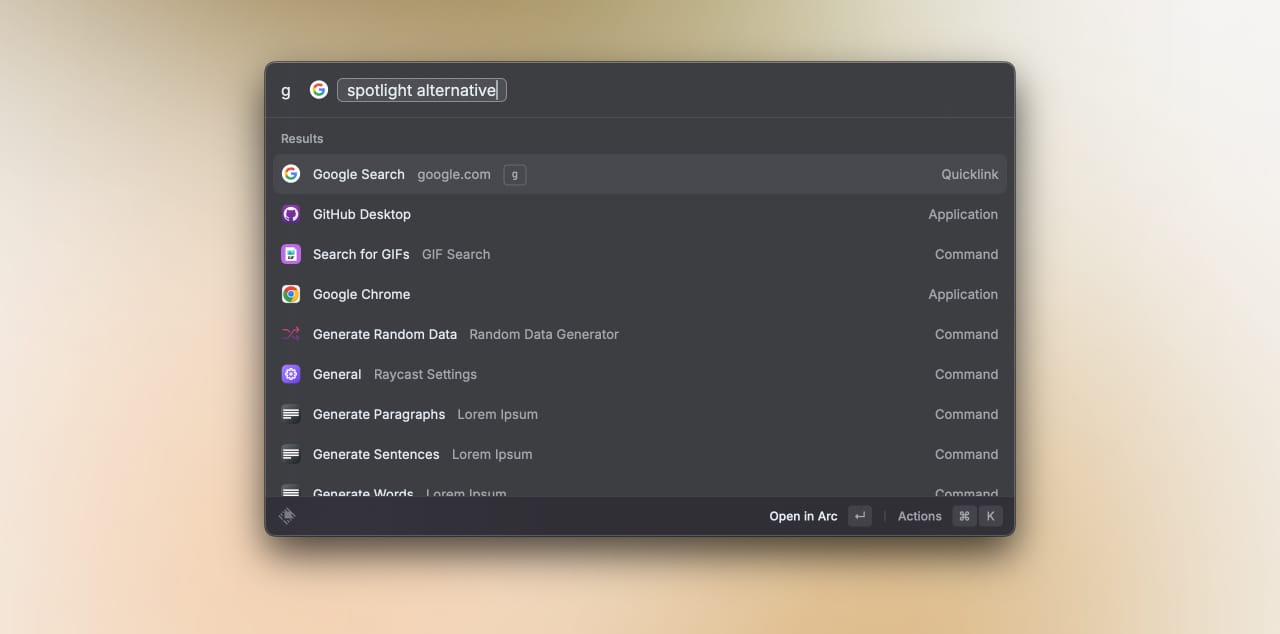
One of the coolest features in Raycast that I absolutely love is Quicklinks. It's like bookmarks on steroids! With Quicklinks, you can add shortcuts to your most frequently visited websites right within Raycast. No need to open your browser, type in the URL, or search through your bookmarks. Just fire up Raycast, type in the name of the Quicklink, and hit enter. Want to take it up a notch? You can even add {Query} to your link and it'll perform a search to your Quicklink's target. Talk about convenience!
CTRL + Space to bring up Raycast, type G to invoke my Google Search Quicklink, press Tab once and I start typing my search query. Once I hit Enter, I'm immediately directed to Google's search results for whatever I'm looking for!Extensions
The true power of Raycast becomes evident when you dive into its extensions. The app boasts a vast library of extensions that broaden its functionality to an extraordinary degree. From managing your tasks in Todoist to controlling your Spotify playlists, and from creating pull requests in GitHub to browsing your Craft notes, Raycast's extensions empower you to wield control over your favorite apps and services directly from your keyboard. The sheer quantity is mind-blowing, and it's a true testament to the power of Raycast as an incredibly versatile productivity tool.
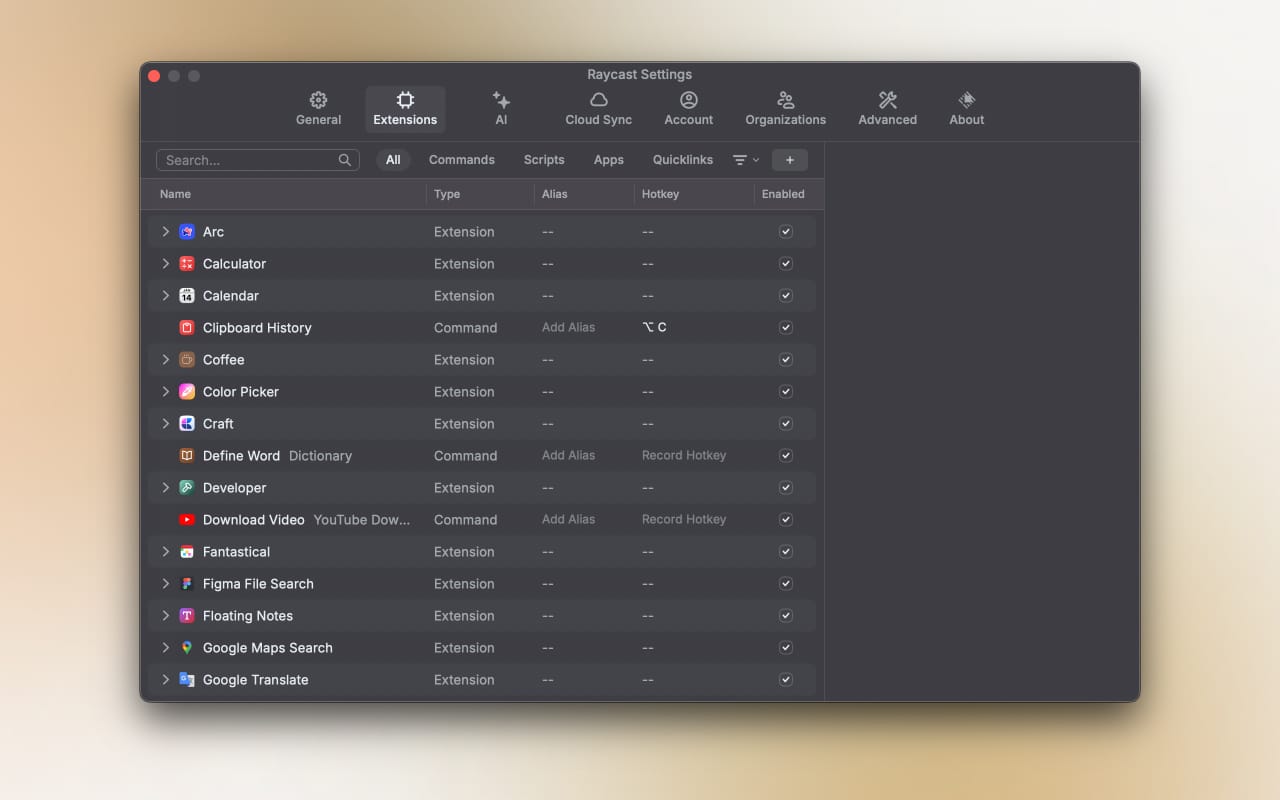
Let me share my top 10 extensions that have completely transformed my productivity game based on my usage. These tools have been a game-changer for me!
Music
I love listening to good tunes while I work. It's essential for me. But sometimes, when I'm in my flow state, switching to Apple Music can be a bit distracting. You know how it is – one second you're changing a song, and the next thing you know, you're diving into a 10-minute music discovery session because you spotted a new cover or playlist.
That's where the Music extension comes in handy. With Raycast, I can bring up the Music extension and manage my music without losing focus. I can pause, skip, like, and do whatever I want without getting sidetracked.
Now, there's a powerful Spotify extension too, but these days, I'm subscribed to Apple Music. So, the Music extension is my go-to tool for staying in the zone while enjoying my favorite tunes.
Window Management
Raycast comes with some incredibly powerful preinstalled extensions, in addition to the ones available for download from its store. One of these gems is the Window Management extension, which grants you access to a variety of window placements.
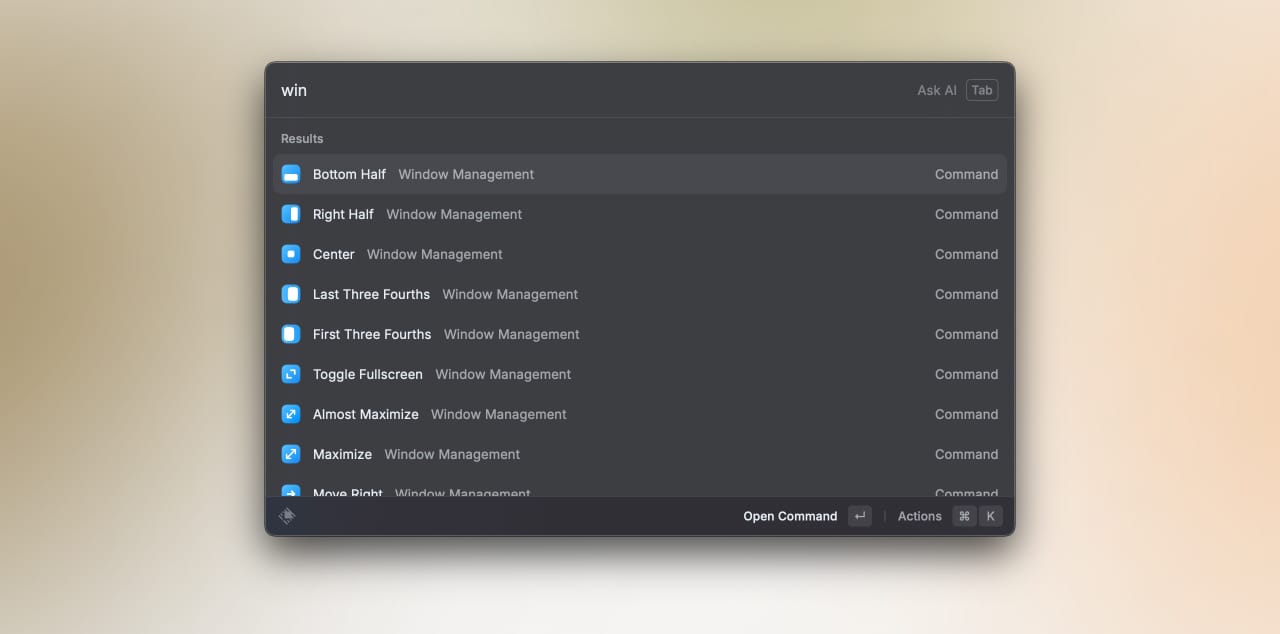
While there are plenty of window management apps in the app store, some free and others requiring payment, I've personally relied on Rectangle for years. Its shortcuts have become second nature to me. However, to streamline my workflow, I made the decision to uninstall Rectangle and assign those familiar keyboard shortcuts to Raycast's Window Management extension instead. This seamless transition went completely unnoticed by my muscle memory, leaving me with one less app to load and hog up memory on my Mac. It's one of my favorite app replacements, offering the same functionality as Rectangle, but with the convenience of already being a part of Raycast's arsenal.
Coffee
Just like the app I mentioned earlier, I used to use another app called Caffeine. It was a small program that put an icon in the menu bar. Whenever I clicked it, my Mac wouldn't fall asleep. It wasn't anything groundbreaking, but it saved me time since I didn't have to go into macOS settings every time I wanted to keep my Mac awake. Eventually, that app stopped being updated and other alternatives popped up over the years. While it was another utility that my Mac had to load, I was thrilled when I found Raycast's Coffee extension. It does the exact same thing and only takes a couple of seconds and a few keystrokes to keep my Mac awake (they call it Caffeinate).
Calculator
When it comes to calculations, the native Spotlight of macOS can do a lot. But hey, as mentioned above, Raycast takes even the simplest task (or app) to a whole new level! That's where its built-in Calculator extension comes in. Once you fire up Raycast, you can do currency conversions, date calculations, time zone, and unit conversions, and so much more. And here's the cool part - the calculator history. A nifty feature that lets you go 3 months back and bring back something you thought was gone forever.
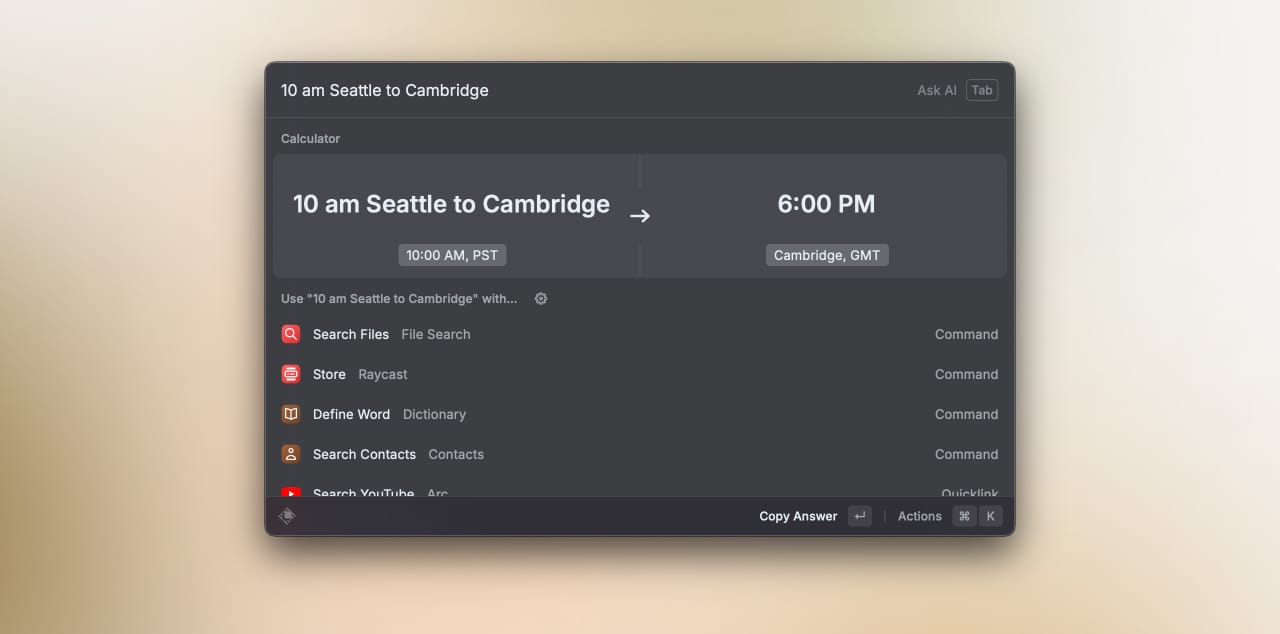
My personal favorite is the time zone conversion. Imagine this - while working in a remote team scattered all around the globe, just type "10 am Seattle to Cambridge" and bam! You instantly know if you can make that meeting. Talk about a real time-saver!
Clipboard History
Copying and pasting on any operating system (especially macOS) is as effortless as breathing. It happens automatically, without a second thought. But what I often do think about is the things that were saved on my clipboard just a minute ago, or even 256 entries ago! Having the ability to seamlessly go back and handpick anything that passed through my clipboard has become absolutely essential in my daily workflow.
Clipboard History is one of Raycast's core extensions, and it does exactly what its name implies. It grants you access to previous entries on your clipboard. What truly makes it useful is that the moment you invoke it, you can start typing what you're looking for, and it instantly filters through all your past clipboard entries. It's like having a supercharged memory for your clipboard. Once you find what you're looking for, simply press Enter, and that entry is now loaded on your clipboard and ready to be pasted.
Snippets
As I was exploring the Clipboard History one day, I had this realization that I kept repeating the same text in different places. It felt like I had countless versions of the exact same thing. But then, I stumbled upon this incredible feature called "Save as Snippet" under the Actions menu, which you can easily toggle by pressing CMD + K. Let me tell you, this discovery was a game-changer for me. It opened up a whole new world of productivity!
Raycast's Snippets extension is an incredibly versatile tool that lets you save and organize frequently used text snippets. By storing these snippets, you can quickly access and paste them wherever you need them with just a few keystrokes. This feature not only boosted my productivity but also brought consistency to my work, eliminating the need for repetitive typing or copy-pasting.
Floating notes
I'm a huge fan of all things digital, so I rarely keep a pen and paper nearby for note-taking. Craft is my go-to app for all my note-taking needs, but there are times when I just want to jot something down quickly without searching for an app or navigating to a specific note.
I used to use Unclutter for years until I stumbled upon Raycast's Floating Notes. It's another one of those extensions with a name that says it all. Once I trigger it, a small floating window appears, acting as my instant scratchpad. I even assigned the keyboard shortcut OPT + N, so no matter which app I'm using on my Mac, I can instantly take notes without losing focus!
Color picker
As a designer, it's no wonder that colors are an integral part of my daily life. Especially in a recent Todoist update where we revamped the color pallets of all its themes, dealing with colors was quite a challenge. While usually, the color picker function within Figma is sufficient, having a system-wide color picker makes comparing colors in screenshots and other elements outside Figma much easier. It simplifies the process and saves time.
Raycast's Color Picker is the latest extension that replaced an app on my Mac. While it doesn't have all the fancy features of ColorSlurp (my previous app of choice), it does the job well enough for me. So I ended up assigning it the keyboard shortcut CTRL + CMD + C to summon it whenever I need to pick a color from anything on my screen.
GIF Search
The GIF Search extension in Raycast is nothing short of a lifesaver for those of us who believe that a well-placed GIF is worth a thousand words - or at least a good chuckle during a long day.
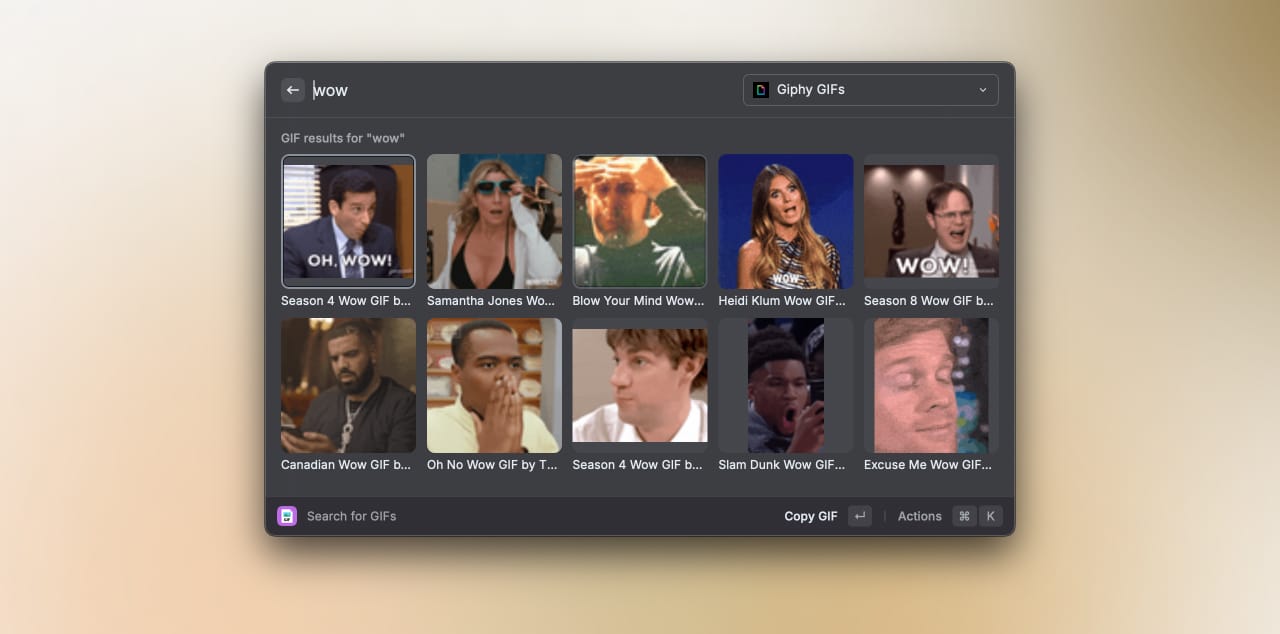
Picture this: You're in the middle of a conversation on Slack and you find the perfect moment to slide in a GIF for comic relief. Instead of switching tabs and scrolling endlessly for a suitable GIF, you simply invoke Raycast, type "GIF", followed by your keyword, and voila! A plethora of top-tier, humorous GIFs at your service.
Raycast turns you into the GIF wizard of your team, making your digital conversations more lively, expressive, and downright fun. Remember, productivity doesn't always mean being serious - laughter is a great productivity booster too!
Craft
I rely on various extensions that offer functionalities missing from macOS or are difficult to access. But the real productivity boost comes when you bridge the apps of your choice with something that makes them work seamlessly and that's where Raycast shines. It's hard to find an app or service without a Raycast extension these days and I personally use several of them, but my go-to is Craft.
Craft is my preferred note-taking app. While it's powerful and flexible, it can be a bit cumbersome to search for something buried deep within multiple layers of notes. Luckily, the Raycast extension makes searching in Craft as easy and fast as searching local files. What's even better is that it allows me to search for a keyword and jump directly to the relevant block! Incredibly convenient!
Raycast Pro
If you're already impressed with Raycast's free tier, just wait until you pair it with ChatGPT's capabilities. We live in an era of AI, after all, and the productivity boost that comes from using Raycast Pro is impossible to ignore. With Cloud Sync and Raycast AI, the Pro tier unlocks even more features that can take your productivity to the next level. And for a tool that's already incredibly valuable for no cost at all, upgrading to the Pro tier is a no-brainer.
If you're someone who's seriously considering an upgrade, it's reasonable to wonder what you're actually getting for your money. While there are certainly several features that may catch your eye, Raycast AI is undeniably the standout. It's the one feature that truly sets the upgrade apart. But what exactly can you do with it?
Quick AI
Speed is absolutely crucial when it comes to boosting productivity, and Quick AI is hands down the fastest way to get instant answers to your questions right from within Raycast. All you have to do is fire up Raycast, type your question, press Tab, and voila! The results are right in front of you. It's as simple as that!
Gone are the days when I had to rely on a pinned ChatGPT tab in my browser, dealing with annoying login prompts due to expired cookies or pesky connectivity issues that wasted precious seconds. With Quick AI, I bypass all of that hassle and can access my trusty AI assistant within seconds, without the need to open an app or visit a website.
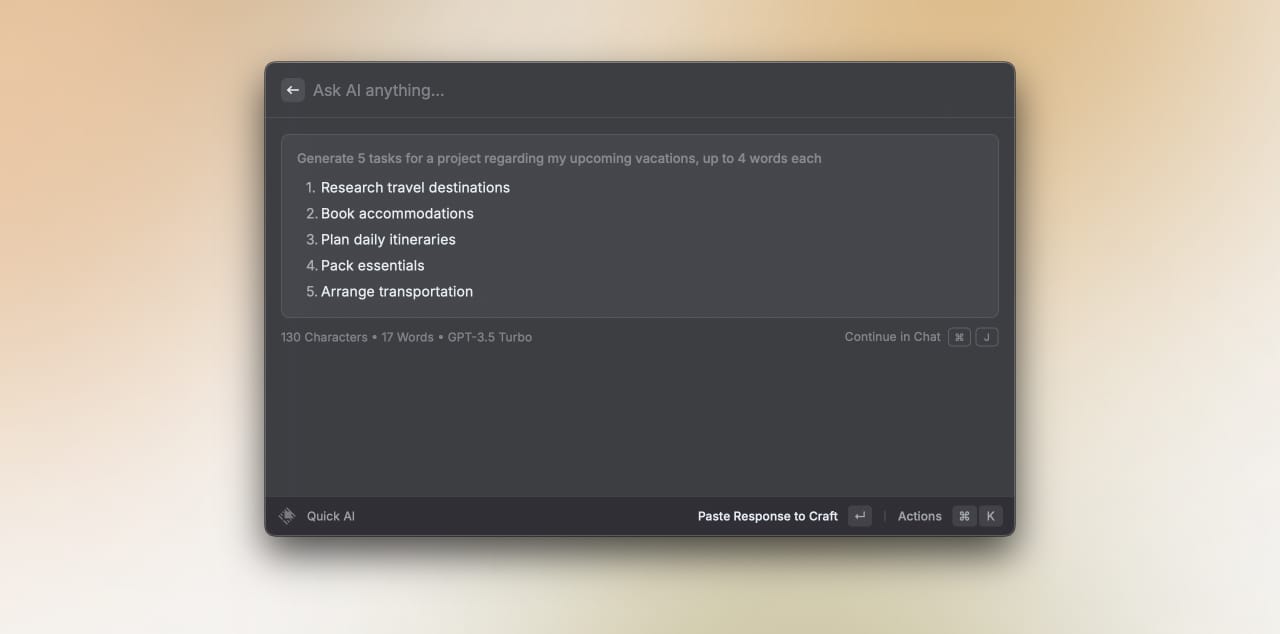
In my daily workflow, I frequently use it to generate dummy content for my Figma mockups. For instance, when I'm working on a Todoist mockup, I simply ask it to generate sample tasks for an imaginary project, and within seconds, I have a list of tasks that adds a whole new level of realism to my mockups.
AI Chat
While it's great to get quick AI answers for immediate queries, there are times when we want more than just a simple question-and-answer exchange. Sometimes, we want to have a proper chat conversation with AI. This approach allows for deeper learning, a series of questions, and the discovery of new insights. It's like having a virtual brainstorming or knowledge discovery session.
Raycast's AI Chat elevates the interaction with AI to another level by allowing the creation of dedicated chat instances, tailored to your specific topics. These instances can be armed with system instructions that guide the AI's responses, ensuring you receive the information most relevant to your needs. Whether you're diving deep into productivity hacks, brainstorming marketing strategies, or exploring the latest design trends, AI Chat can adapt to your chosen topic, providing an interactive and invaluable tool in your quest for knowledge and growth.
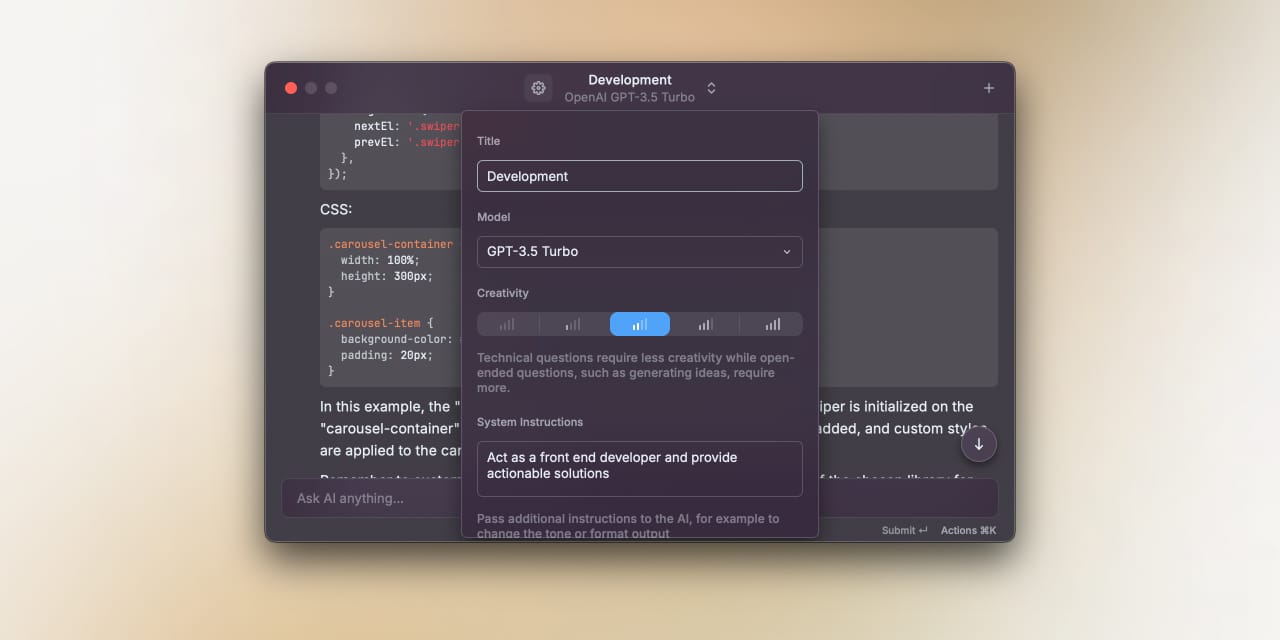
My favorite way to utilize AI Chat is by setting up a "Development" chat. This chat acts as a virtual developer buddy, providing me with actionable solutions to any coding problems I encounter. I even assigned the keyboard shortcut OPT + A to quickly surface AI Chat over VS Code. It's like having a helpful mentor right by my side! While I don't consider myself an expert developer, AI Chat has helped me achieve impressive results so far.
Lately, I've also been toying with the idea of having an AI assistant for copywriting. It would be a great help in refining certain aspects of my work, but that's still very experimental.
Concluding thoughts
In my initial days with Raycast, I struggled to see the appeal. It seemed like a decent tool, but it didn't exactly revolutionize my workflow or enhance my productivity in a noticeable way. It was the discovery of the vast array of extensions and somewhat hidden features that truly transformed my experience with Raycast, propelling it from a neat addition to my toolkit to an absolute game-changer for my productivity.
Raycast, with its extensions and AI capabilities, has now become an integrated part of my daily workflow. It has streamlined my tasks and significantly reduced the time I spend on handling and organizing my operations. Its powerful functionalities, coupled with a friendly user interface, have made my work more efficient, enjoyable, and highly productive. For anyone looking to unlock new levels of productivity, I highly recommend exploring all that Raycast has to offer. Unearth its hidden gems, and you might just discover your own game-changer.
Curious to know if and how Raycast fits into your workflow! 😊