Mastering Apple Reminders with clever tricks and workarounds
Is Apple Reminders enough to keep you productive? Explore its strengths, weaknesses, and the best tools to enhance your workflow across all Apple devices.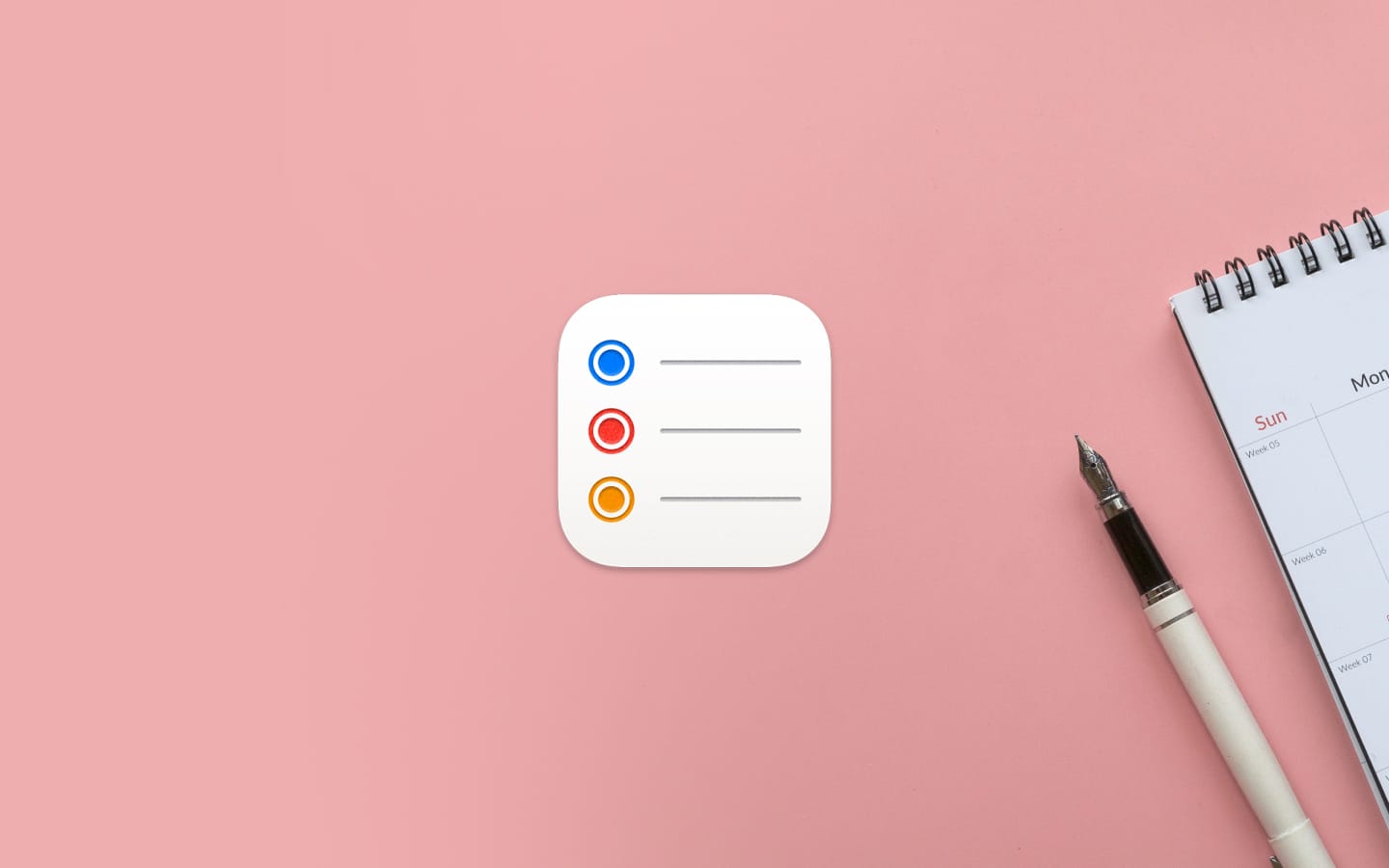
There’s no shortage of to-do list apps claiming to organize your life. While my tool of choice is Todoist (for obvious reasons), I like to keep an eye on the productivity landscape and experiment with alternatives.
I may be biased—after all, I work at Todoist—but after trying just about every task manager out there, there's always a deal-breaker that forces me to abandon them. Whether it’s a clunky user interface, convoluted workflows, or quirks I just can’t wrap my head around, I rarely last more than a day or two (sometimes just a few hours) before hitting “uninstall.”
Then there’s Apple’s Reminders. It’s certainly not the most feature-rich option, yet its stripped-down simplicity might just be its greatest strength. Over time, I’ve come to appreciate its straightforward approach to task management while also recognizing its shortcomings. In this article, I’ll break down what works, what doesn’t, and how to make the most of Apple Reminders, a free app baked into every Mac, iPhone, and iPad.
Organizing with lists made easy
For an app that revolves around organizing tasks into lists, Reminders does a commendable job of keeping things simple yet effective.
You can create a standard list for any kind of reminder or opt for a Groceries list, which automatically categorizes your shopping items (a small but neat touch). Power users can take things up a notch with Smart Lists, which dynamically filter tasks based on tags, due dates, locations, and more. It’s a powerful feature that allows for some creative setups, even if it’s not as flexible as something like Todoist’s filters and labels.
Clean design with some drawbacks
Like most Apple apps, Reminders follows the company’s signature design language—clean, minimal, and intuitive. For the most part, this works well. However, in practice, the interface can feel cluttered, especially when dealing with Smart Lists or the Today view, where tasks from different lists all blend together in a uniform design that makes scanning harder than it should be.
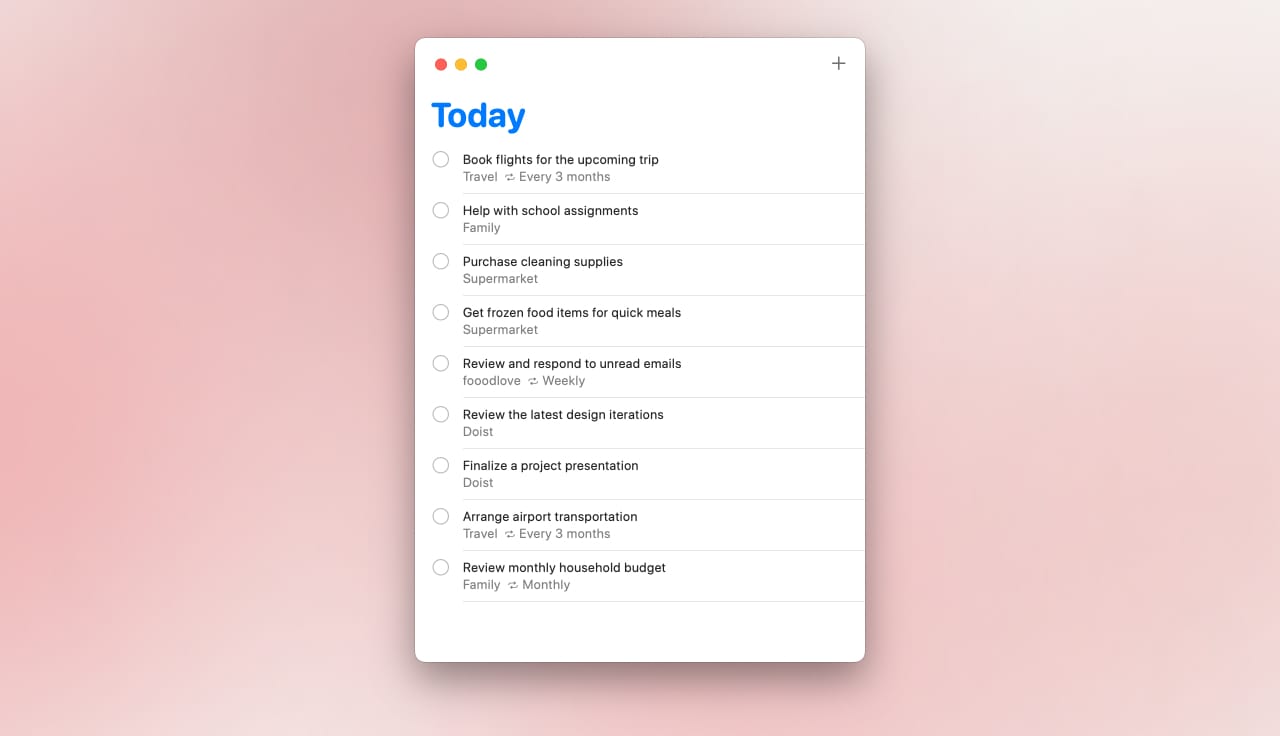
Compared to Todoist, where dates, priorities, and project names are visually distinct, Reminders’ approach makes it harder to quickly process a list. My workaround? Adding emojis to tasks and projects for some visual separation—but let’s be honest, that gets old fast.
Another notable limitation: there’s no way to customize the layout based on project-specific needs. For example, I’d love to see tasks in my Today view grouped by list, making it easier to plan my day at a glance. Apple does provide sections like “Morning,” “Afternoon,” and “Tonight,” but these are tied to time-blocking—a habit I’ve never managed to stick with, leading to a pile of overdue tasks instead.
Adding Reminders feels clunky
If you’re already in the habit of capturing tasks regularly, you’ll find a way to work around Reminders’ limitations. But if you’re just starting to build a productivity system, the cumbersome task entry might drive you away before you even get started.
The experience depends on how many lists you manage. If you have multiple lists (like me), adding a task requires manually navigating to the right one—a time-consuming hassle. This is easily my biggest gripe with the app. Thankfully, I’ve found a few workarounds:
On macOS
I rarely find myself opening the Reminders app directly, as it can feel sluggish when all I need is to quickly jot something down. Instead, I rely on Raycast and its Reminders extension, which significantly enhances the experience by providing natural language input and AI-powered parsing. This means I can add reminders in a conversational style without manually filling out multiple fields. The speed and efficiency of Raycast make it my go-to tool for capturing reminders on my Mac, allowing me to stay in my workflow without breaking focus.
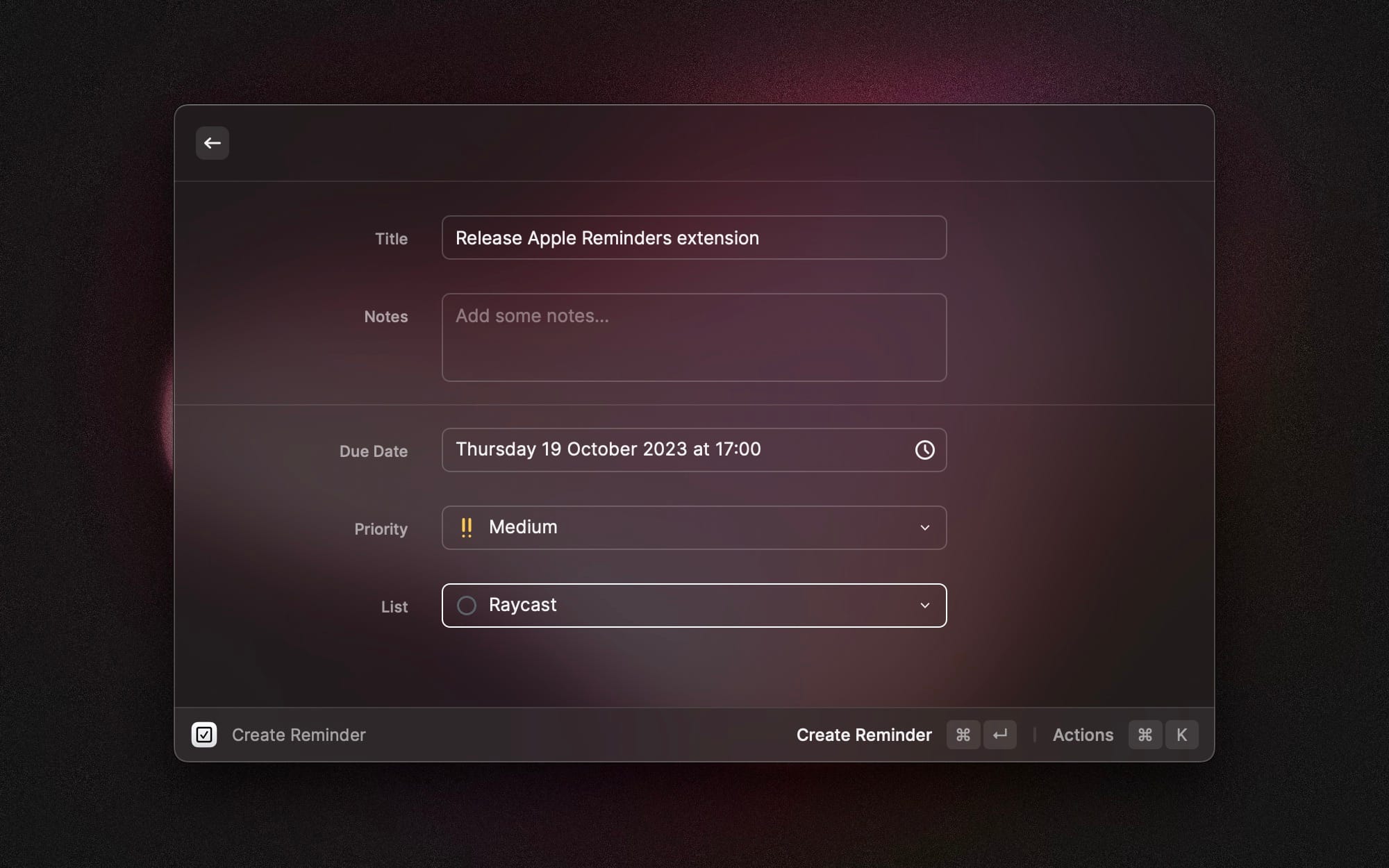
If you're not a fan of Raycast (What!? 😳), and you're still looking for a quick and efficient way to add reminders without the overhead of opening the Reminders app, InstaRemind is a great alternative. It functions similarly to Raycast's Reminders extension, allowing for ultra-fast task entry with minimal friction.
On iPhone & iPad
Adding reminders on Apple’s mobile devices can feel tedious, especially when compared to more efficient task managers. The best solution I’ve found is Remind Me Faster, an app that mimics Todoist’s Quick Add functionality by streamlining the process. Instead of navigating through multiple menus just to add a new reminder, this app allows for near-instant task capture. To make the process even more seamless, I’ve placed its shortcuts on my lock screen and Control Center, ensuring that I can quickly jot down reminders without opening the app itself. This small adjustment has significantly reduced friction and made it easier to capture thoughts and tasks the moment they come to mind, which is crucial for maintaining an effective productivity system.

Apple doesn’t iterate on its built-in apps at lightning speed, but both Notes and Reminders have seen steady improvements over the last few years. While I’m not holding my breath for a revamped task entry experience anytime soon, I do hope Apple enriches the Reminders API to let third-party apps further optimize this workflow.
Viewing Reminders across Apple devices
While the UI could use some refinements to improve readability, there is a variety of ways to keep important lists within easy reach:
On macOS
I use Reminders MenuBar, a simple yet effective tool that places my lists directly in the menu bar for instant access. This eliminates the need to open the full Reminders app, making it a seamless way to quickly check or mark off tasks without interrupting my workflow. Having my lists accessible at a glance has been a game-changer, especially when I’m deep into work and don’t want to lose focus by switching between apps.
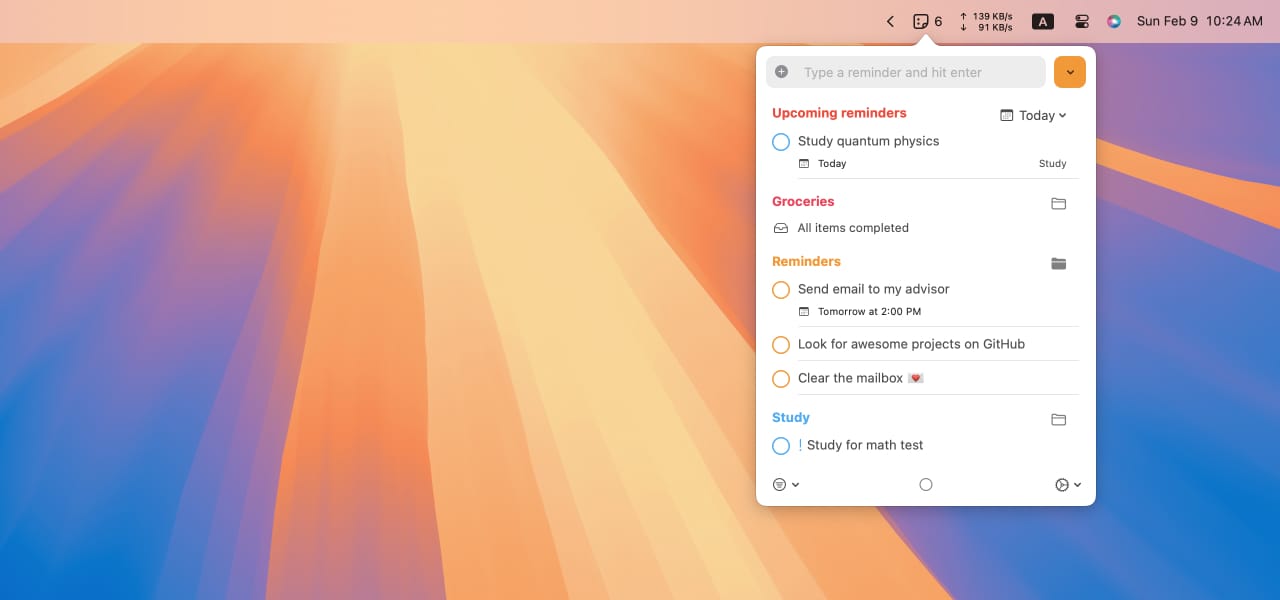
On iPhone & iPad
Widgets are an essential feature for managing reminders efficiently, and Apple has done an excellent job with the Reminders widget. It provides instant, at-a-glance access to the most important lists, allowing you to quickly see what’s on your plate without even opening the app. The flexibility of the widget means you can pin multiple lists to your home screen, ensuring that critical tasks are always within view. Whether it's your grocery list, work tasks, or a personal project, having reminders visible throughout the day helps reinforce habits and keeps you on track. The widget also updates dynamically, ensuring that completed reminders disappear and new ones appear seamlessly, making it a fluid and intuitive way to manage tasks without disrupting your workflow.
Reminders in Your Face
For an even more in-your-face approach, LiveMinder is a unique app that takes visibility to the next level by displaying your reminders directly on the lock screen through Live Notifications or even on the Dynamic Island. This ensures that important reminders are always front and center, making it nearly impossible to overlook a task. For people who struggle with staying on top of their to-dos or need constant visual prompts, this app offers a seamless way to integrate task management into their daily routines.
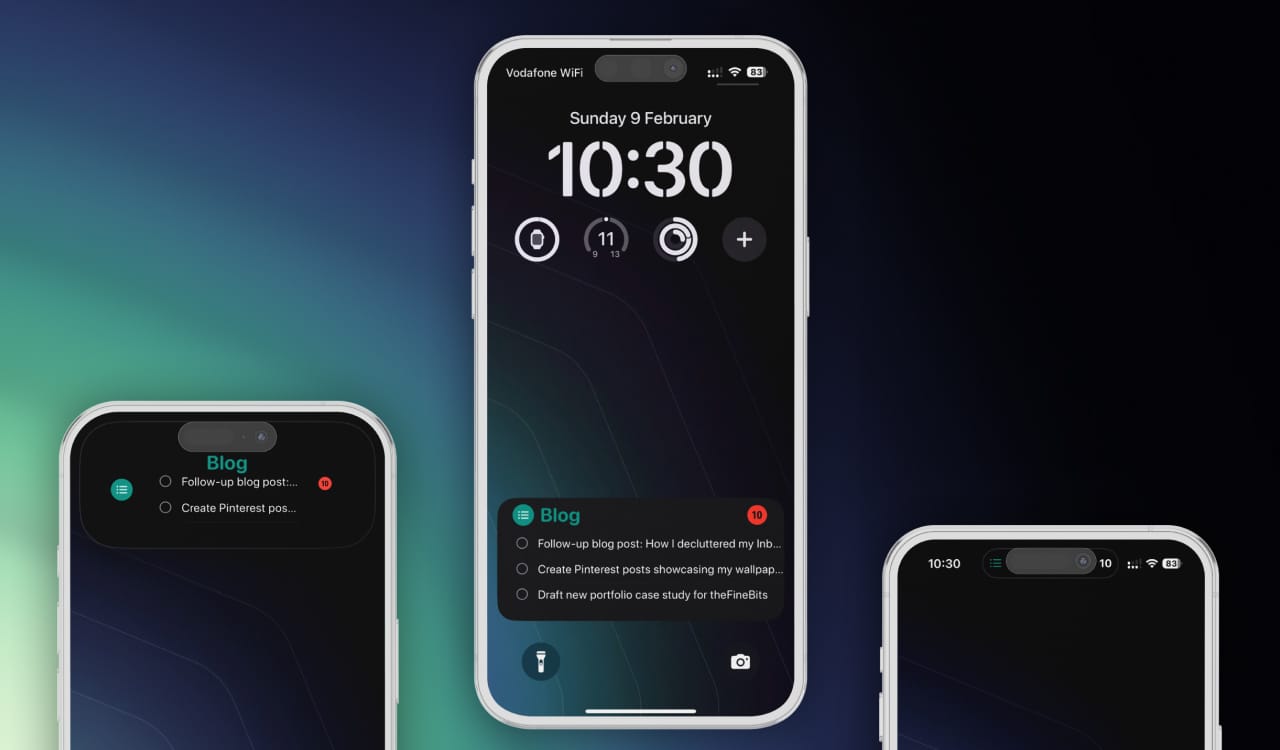
While I personally don’t use it, I can see its appeal for those who benefit from persistent reminders. Whether you're someone who frequently forgets tasks or simply prefers having your to-do list in your immediate field of view at all times, Live Minder provides an interesting and effective approach to making sure nothing slips through the cracks.
Final thoughts
Apple Reminders is a capable to-do app that might boost your productivity—if its limitations don’t frustrate you first. Its greatest advantage? It’s free, preinstalled on every Apple device, and deeply integrated into the ecosystem, making it feel natural and seamless across macOS, iOS, and iPadOS. Siri even plays nice with it (which is a rare feat for third-party apps).
But as with all simple tools, the moment you start pushing its boundaries, you’ll start feeling its constraints. If you need more flexibility, power-user features, or a truly optimized workflow, you’ll probably end up looking elsewhere—perhaps at Todoist 😉.