LocalSend: The AirDrop alternative that works everywhere
Say goodbye to file transfer headaches! LocalSend is the ultimate AirDrop alternative for every device without needing an internet connection.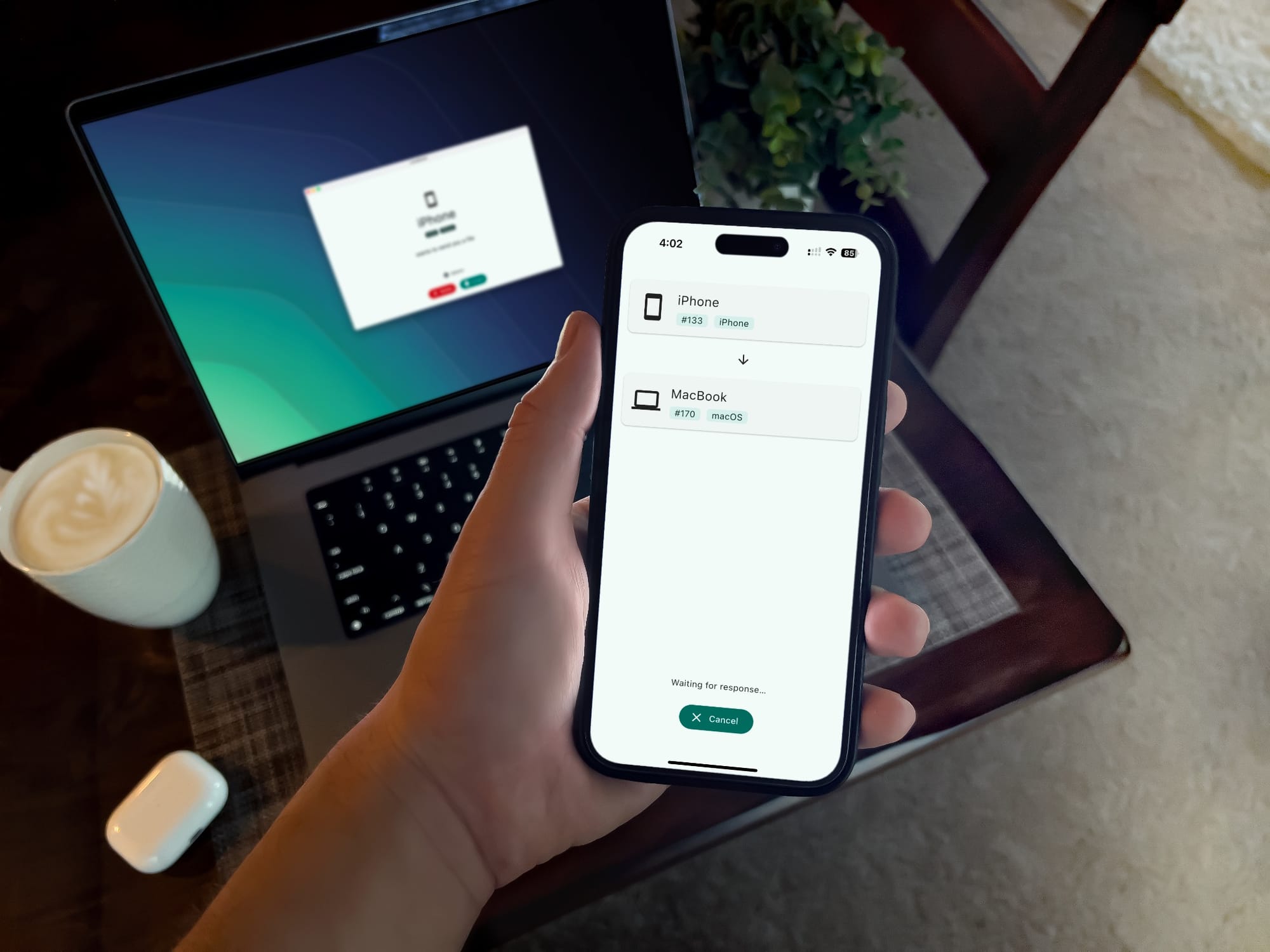
As a digital product designer, a large part of my role involves researching mobile apps and platform patterns. This research is essential for crafting detailed mockups for iOS and Android devices, ensuring that each design feels native to its respective platform. My process involves capturing a significant amount of visual content, from simple screenshots to entire workflow videos.
When using Apple devices, transferring this content is easy thanks to AirDrop, which seamlessly moves files across the ecosystem. However, things get complicated when I need to transfer screenshots, videos, or any type of file from an Android device or a Windows PC. My previous solution was to use Dropbox, but it’s far from ideal. The reliance on a stable internet connection and the cumbersome interface make it inefficient for my fast-paced workflow.
Discovering LocalSend: The AirDrop for every device
Discovering LocalSend felt like stumbling upon a real game-changer in the world of file transfers. This app has made moving files between my devices incredibly straightforward. And it’s not just about handling simple screenshots—LocalSend is versatile enough to transfer any file, whether it’s a hefty video, a detailed PDF, or even design assets. What really sets it apart for me is how effortlessly it operates across every platform, including Windows, Linux, macOS, Android, and iOS.
What’s even more impressive is that LocalSend is open-source and completely free to use. There’s no need to create an account, and everything is secured with end-to-end encryption, so privacy concerns never come into play. In my experience so far, the app has worked flawlessly, handling images of a few megabytes and even larger video files without a hitch. The transfers have been impressively fast, though I’m sure the speed might vary depending on your local network setup, since it doesn’t require an internet connection.
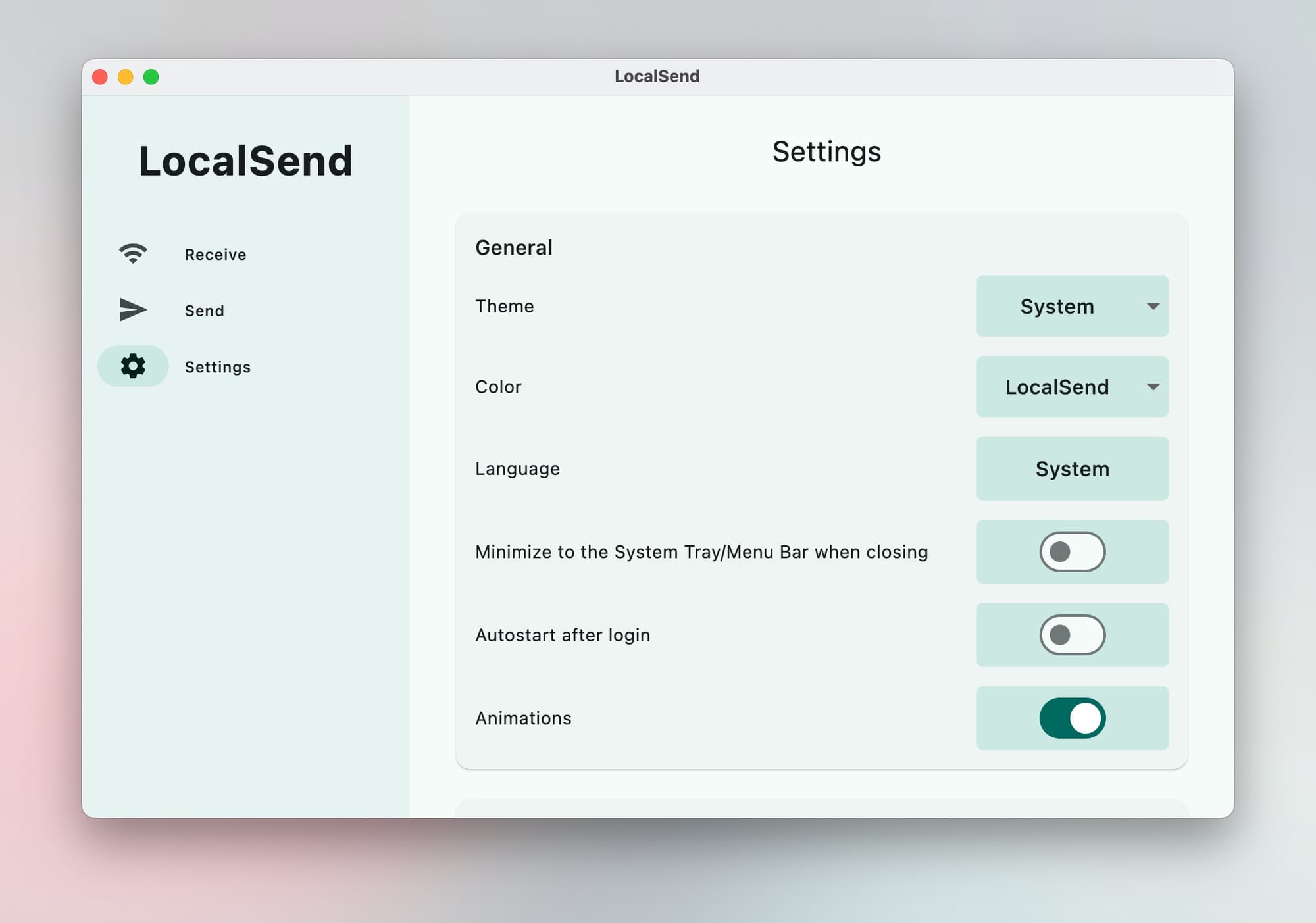
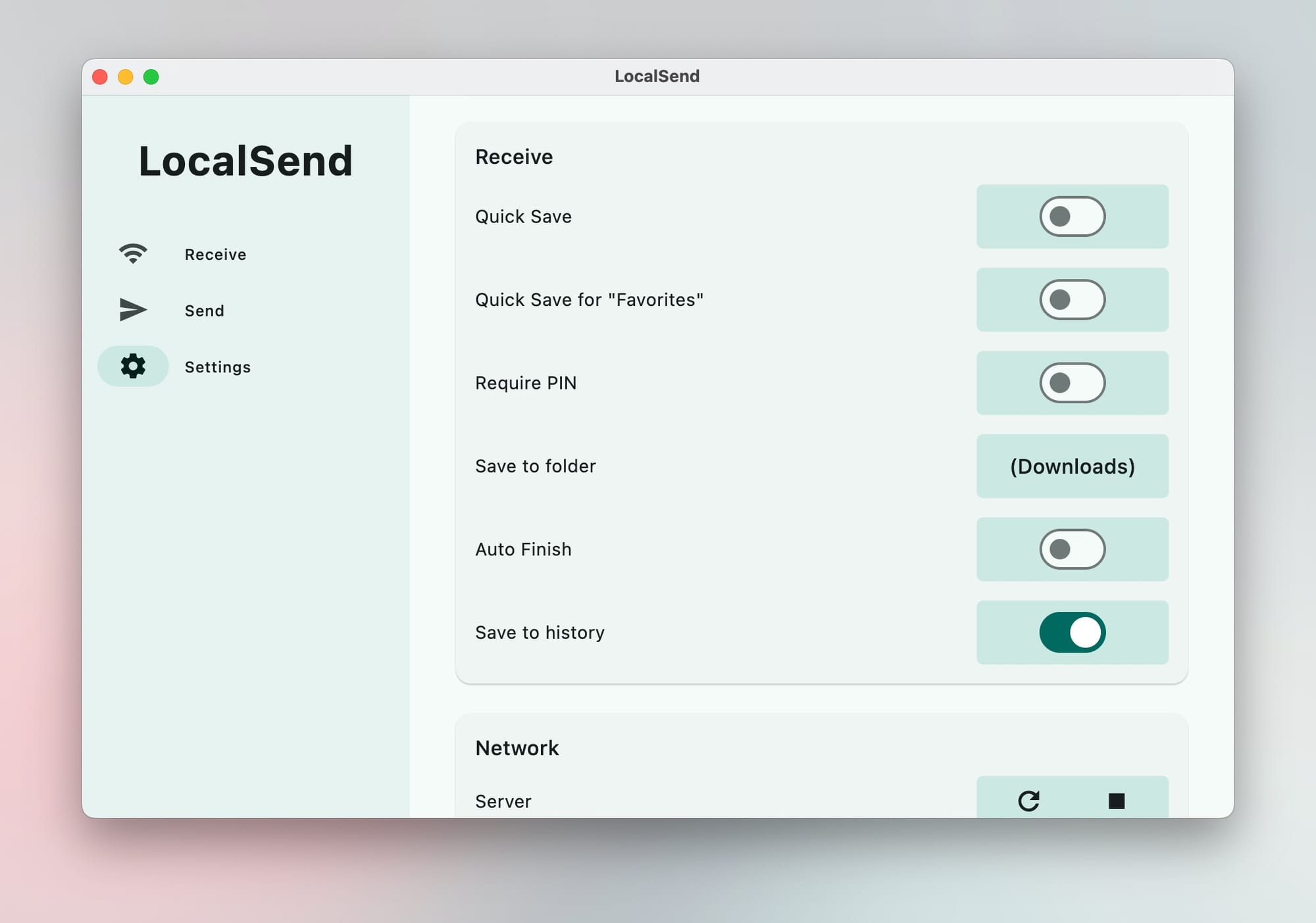
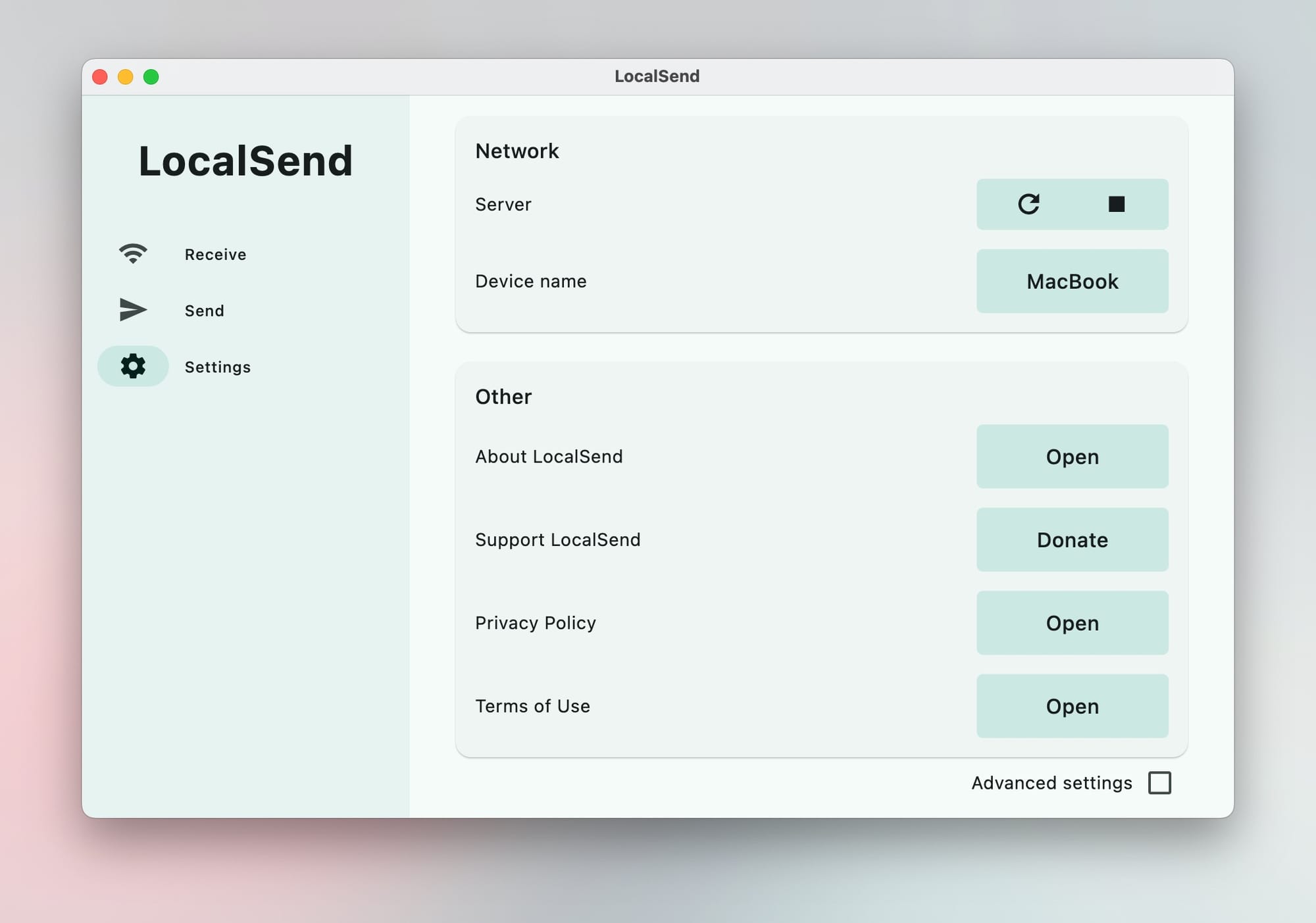
Simple settings, yet just enough to tailor LocalSend perfectly to your needs.
How LocalSend works
Setting up LocalSend is incredibly straightforward. To exchange files, simply keep the app open on all intended devices. There's no need for intricate configurations, no annoying compatibility hurdles, and you don’t have to be connected to the internet. Once LocalSend is active on both devices, you just hit send on one and receive on the other—file transfers work seamlessly every time. This dependability and cross-platform capability have greatly enhanced my daily workflow.
An indispensable tool for designers
Thanks to LocalSend, I no longer dread transferring research material or design files between devices. It’s fast, reliable, and versatile, making it an essential tool that has earned a permanent spot on my must-install apps list. If you’re dealing with a cross-platform workflow or need a simple, effective way to share any file, I highly recommend trying LocalSend.