How I use Todoist to organize my life
Todoist has become an essential part of my daily workflow. Here's how I manage my workflows, stay productive, and get things done.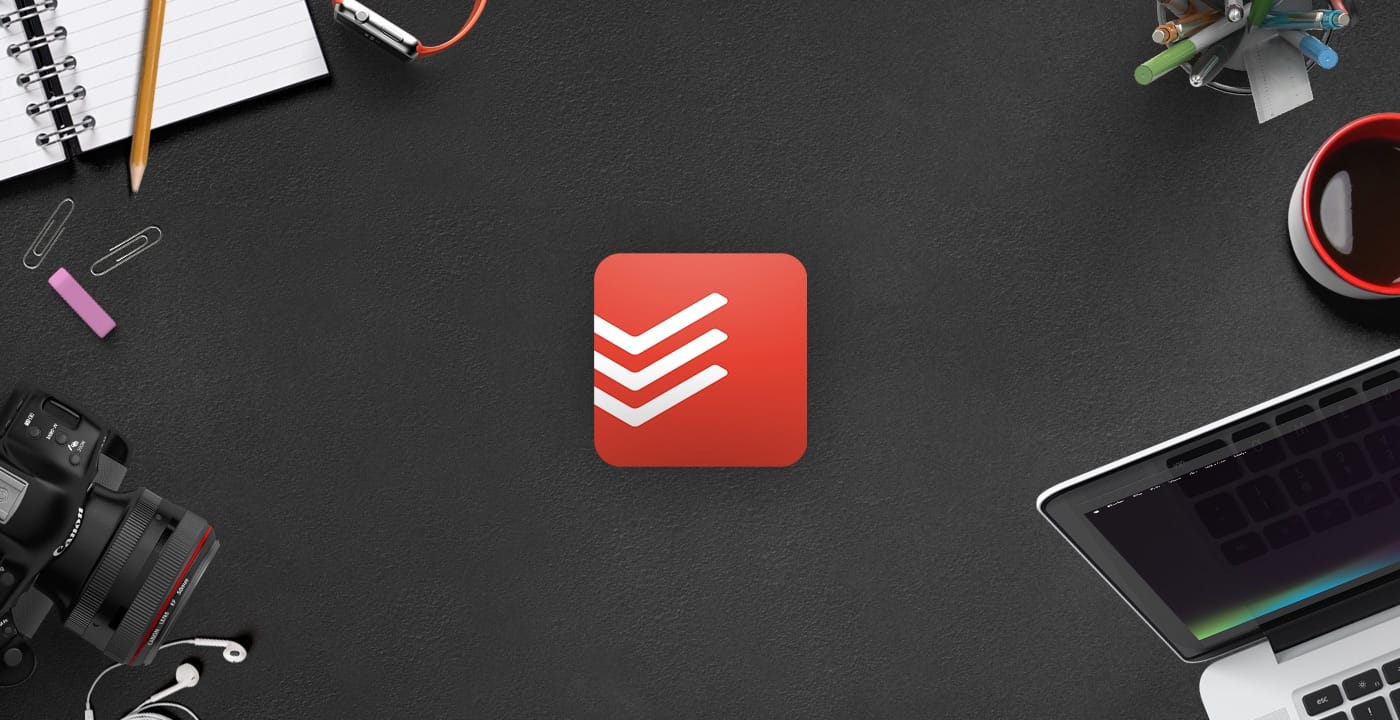
In today's world, it seems like everyone is always busy. We are all constantly juggling tasks and trying to fit more into our day. It can be hard to know where to start when it comes to getting organized and becoming more productive. Thankfully, there are plenty of to-do list apps that can help you take control of your life and get organized like never before.
Todoist is my to-do app of choice because it hits the perfect balance of features and simplicity. As someone who works in Todoist's design team, I am probably biased when it comes to comparing Todoist with other apps. However, this doesn't change the fact that Todoist has all the features I need to keep my life organized without feeling overwhelmed by features that try to do everything but nothing extremely well.
In this post, I'll try to highlight some of my daily workflows and the ways I use Todoist. I hope it inspires you to start using a to-do app to organize your work or even your life, or it will spark ideas on how to improve it.
My top 5 Todoist use cases
Todoist has become one of my most essential tools for managing my life and work. I use it for a variety of different purposes, from keeping track of my groceries to collaborating with colleagues on work projects. Here are my top 5 use cases:
Work
Given my role at Doist, having a project for pretty much anything we're working on at any given month is quite normal. I'm always juggling a few different balls - from work productivity to daily tasks and more - and it can be tough to keep everything straight. That said, I've found that some work productivity benefits come with having daily tasks that don't necessarily fall into a project. For one, it helps to break up the monotony of working on the same thing day in and day out. And secondly, it gives me a sense of accomplishment at the end of the day when I can look back and see all that I've accomplished outside of my assigned project work. Sure, some might say that checking things off a to-do list isn't as gratifying as completing a project, but for me, it's just another way to measure my work productivity.
Side-projects
I have a lot of ideas for side projects - more than I could ever realistically hope to realize. However, that doesn't stop me from creating a Todoist project for each and every one of them. In fact, I see it as an essential part of the brainstorming and planning process. Having a dedicated space to capture my thoughts, plans, and design tasks helps me to organize my ideas and start to see the potential in each project. Even if the project never comes to fruition, the act of creating the Todoist project helps me to focus my thoughts and develop a clearer understanding of what I want to achieve. And who knows, maybe one day I'll actually get around to finishing one of these projects!
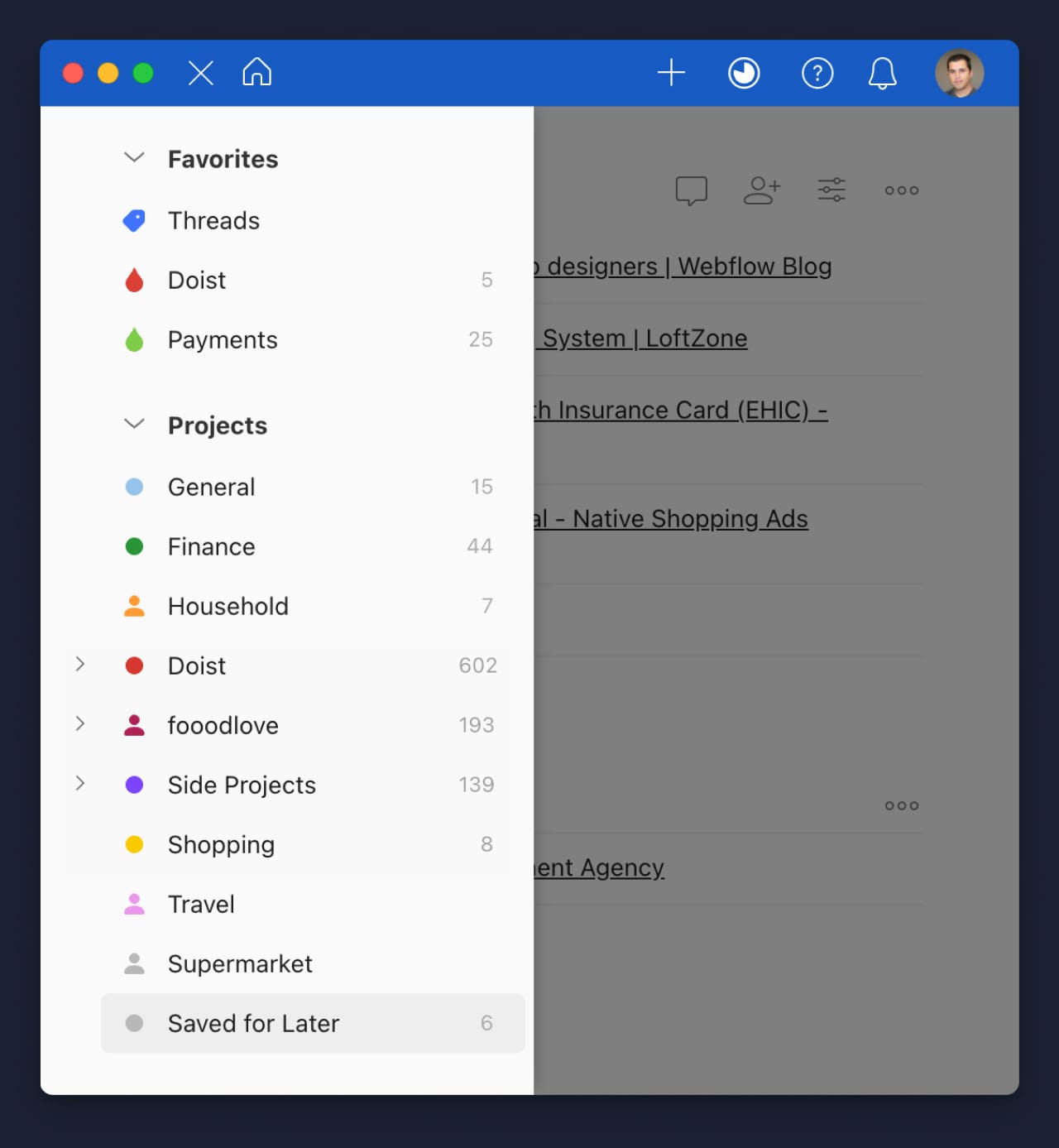
Supermarket
Supermarket runs can be a pain, especially when you forget an essential item. To avoid this, my wife and I created a Supermarket Todoist project that we can both access. Now, whenever either of us realizes that we're out of something, we can just add it to the list. That way, whoever goes to the store next will know exactly what we need. This has been a huge time-saver for us and has prevented many frustrating trips to the store.
Finance
One of the most important things in life is staying on top of your finances. However, it can be difficult to keep track of everything, from credit cards and direct debits to subscriptions and bills. That's why I created a Todoist project for my finances. I divided the project into sections for each type of payment and set up reminders for when payments are due. This way, I always know what's coming up and can plan accordingly. Plus, I imported the calendar feed for the project into my calendar so I can see upcoming payments at a glance. This system has been a lifesaver for me and has helped me stay on top of my finances.
Household
It's always the little things that seem to take up the most time. Keeping on top of household tasks and chores can feel like a never-ending battle. Family life is hectic enough without having to worry about remembering to take out the trash or change the water filter. However, there are ways to make things run more smoothly. One way is to create a Todoist project for household tasks. This can help you to keep track of what needs to be done and when and ensure that nothing gets forgotten. Family life is full of surprises, but with a little organization, it doesn't have to be so chaotic. A Todoist project can help you get on top of things and make your home run like clockwork. Plus, it's the perfect type of project to get your partner hooked on Todoist! 😉
Adding tasks in seconds
Todoist's interface is clean and concise, and I can easily add new tasks or rearrange my existing ones with just a few clicks. However, for me, the real superpower in any to-do app is the speed at which you can add new tasks. Todoist has a feature called Quick Add, and it's something that can be invoked from everywhere!
Quick Add all the tasks
On macOS, I use my custom global keyboard shortcut CMD + CTRL + A , which brings up Quick Add to the front of any running app, allowing me to capture my task. While this is my most-used way of adding tasks to Todoist, I sometimes also use the native Share option from any macOS app to create more app-specific tasks.
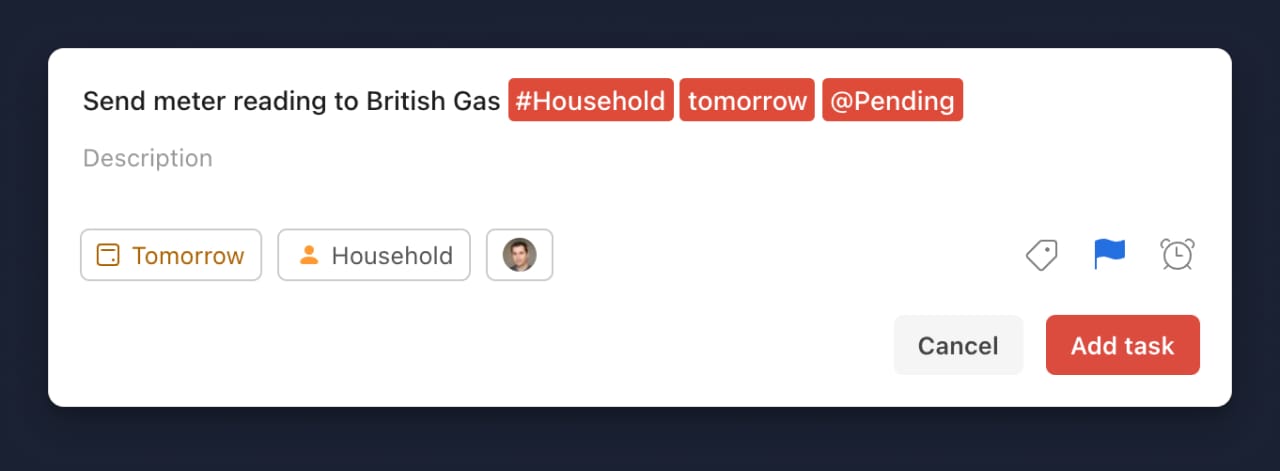
On iOS and iPadOS, my task entry is mostly done from within the app, but I also use a couple of Apple Shortcuts that speed up my task entry process.
Adding to my supermarket list through Siri
Apple's Siri is a handy voice assistant that can do a lot of things, from setting alarms to sending messages. One feature that I use often is the ability to add items to my shopping list. However, Siri sometimes has trouble understanding what I want to add, and I often find myself having to say the same thing multiple times. Apple Shortcuts can be helpful in this regard, as they allow me to create custom commands that Siri will understand more easily.
One of the shortcuts that I use the most is called “Add to Supermarket”. With this shortcut, all I need to do is trigger it, and Siri will ask me what I want to be added to my shopping list. In just a few seconds, the item is added to my list, and I can continue with my day. This shortcut is especially convenient when I’m using Siri through my HomePods, as I don’t even need to pick up my phone.
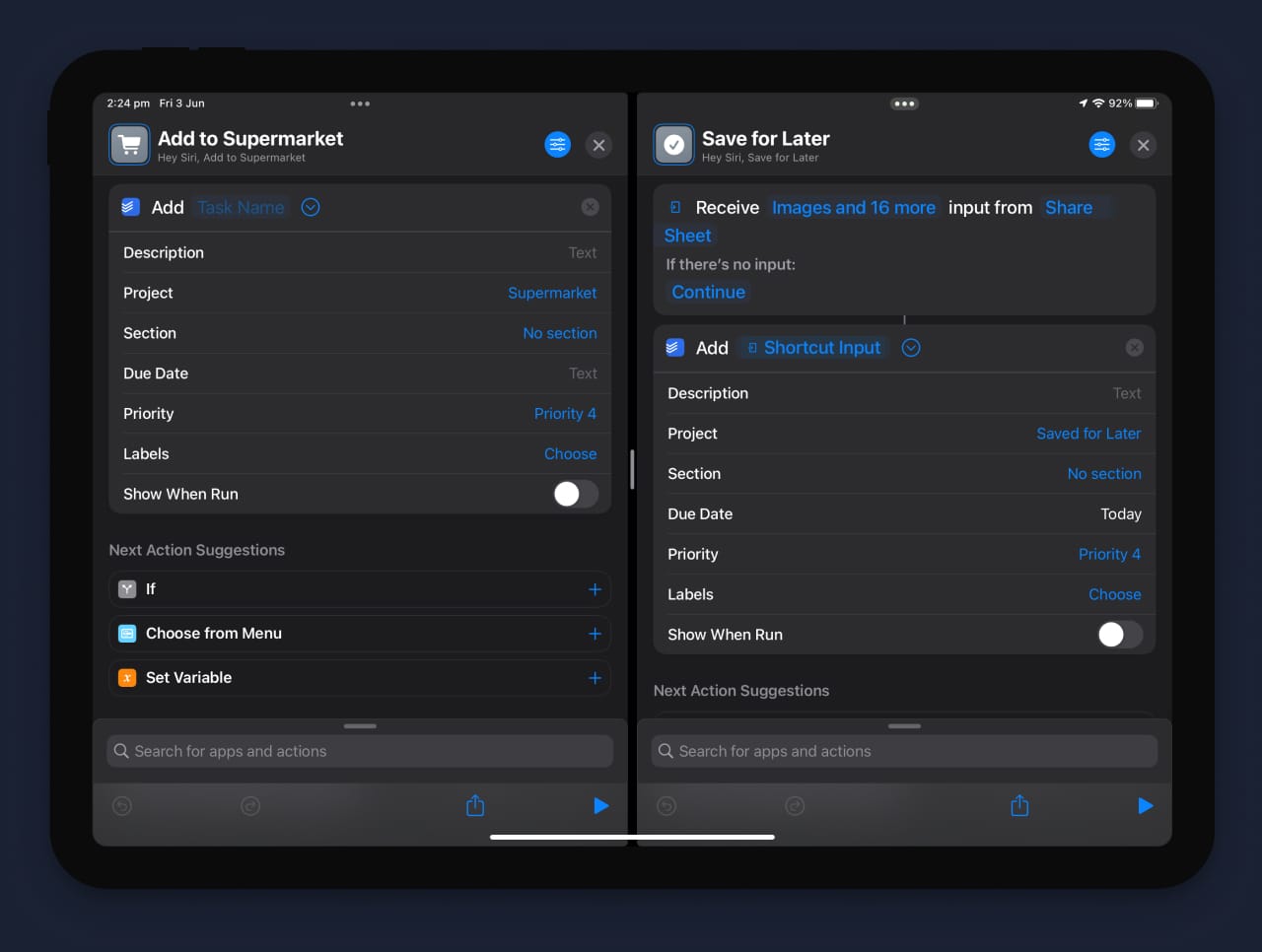
I also have a similar Shortcut for adding general tasks to a specific Todoist Project. Both of them have saved me a lot of time and effort, and I would highly recommend them to anyone looking for a way to streamline their daily tasks.
Save for later with Todoist
Another Shortcut I use daily is to quickly save text, links, or images from another app into my Todoist task list. This is extremely helpful when browsing apps like Twitter, Facebook, or any other website with interesting links. My time isn't endless, and this shortcut captures the link, text, or anything else and creates a task in a specific project, and sets the due date for Today so that the task doesn't get buried or forgotten. At the end of the day, if I have time to get to these links, I will. Otherwise, they'll be postponed for the next day, depending on what priority I assign to them.
Filtered views
Now that you've mastered adding tasks to Todoist, it's time to start customizing your productivity system to better suit your needs. Todoist's Filters are a great way to do this. Filters let you create task views that focus on specific projects, due dates, labels, priorities, and more.
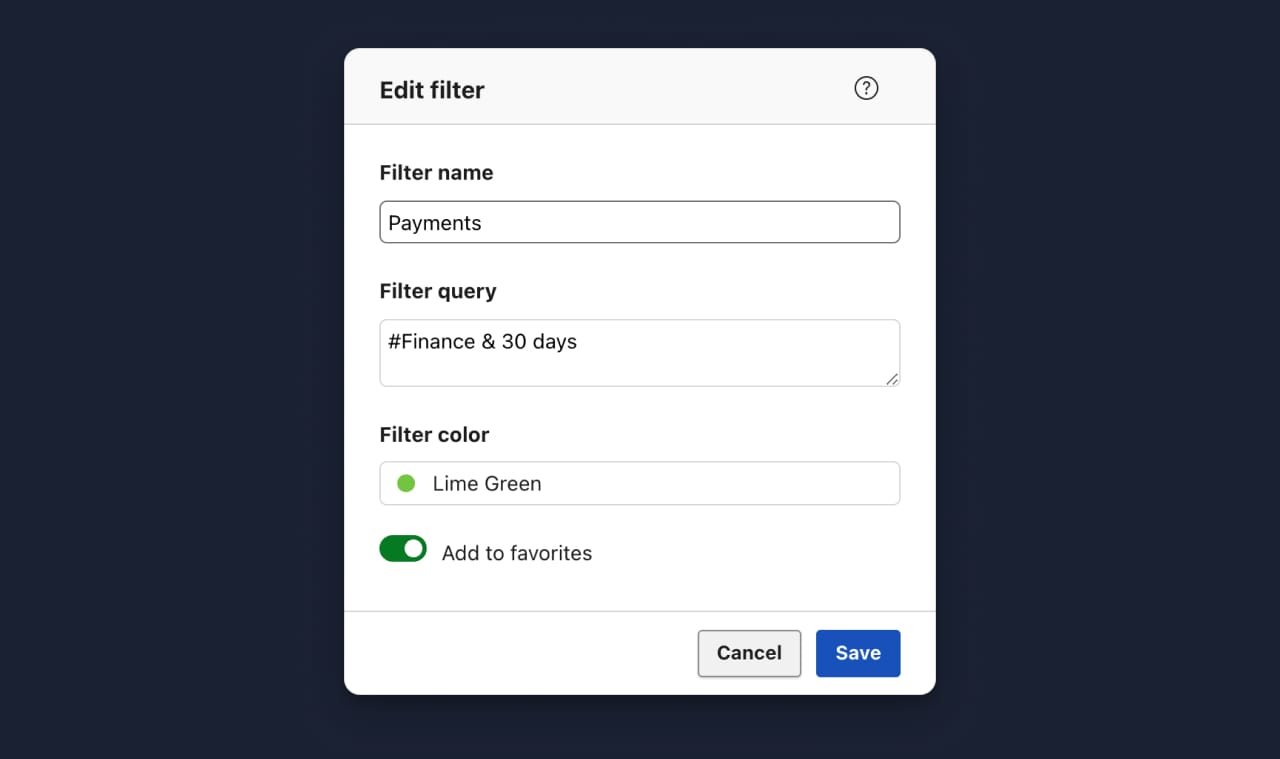
I have a few filters that I use regularly, and they've been a lifesaver. One of my favorites is the filter that shows all tasks assigned to me within any project that I share with my team. This helps me keep track of what needs to be done, and it makes sure that I don't miss anything. Another great filter is the one that shows all upcoming payments from the Finance project mentioned above. This helps me stay on top of my finances and make sure that I'm not missing any payments.
Todoist's flexible filtering system is one of its greatest strengths, and it's something that I rely on heavily to stay productive.
Bringing my tasks into a weekly perspective
Integrations are key to productivity. By integrating Fantastical and Todoist, I'm able to bring my tasks into a weekly perspective, which helps me stay on top of things. The integration between the two apps is fantastic, as it allows me to see my calendar and my to-do list in one place. This gives me a clear overview of what I need to do and when I need to do it. Additionally, the integration between Fantastical and Todoist allows me to create new tasks directly from my calendar. This is a huge time-saver, as I no longer have to switch between apps to create new tasks.
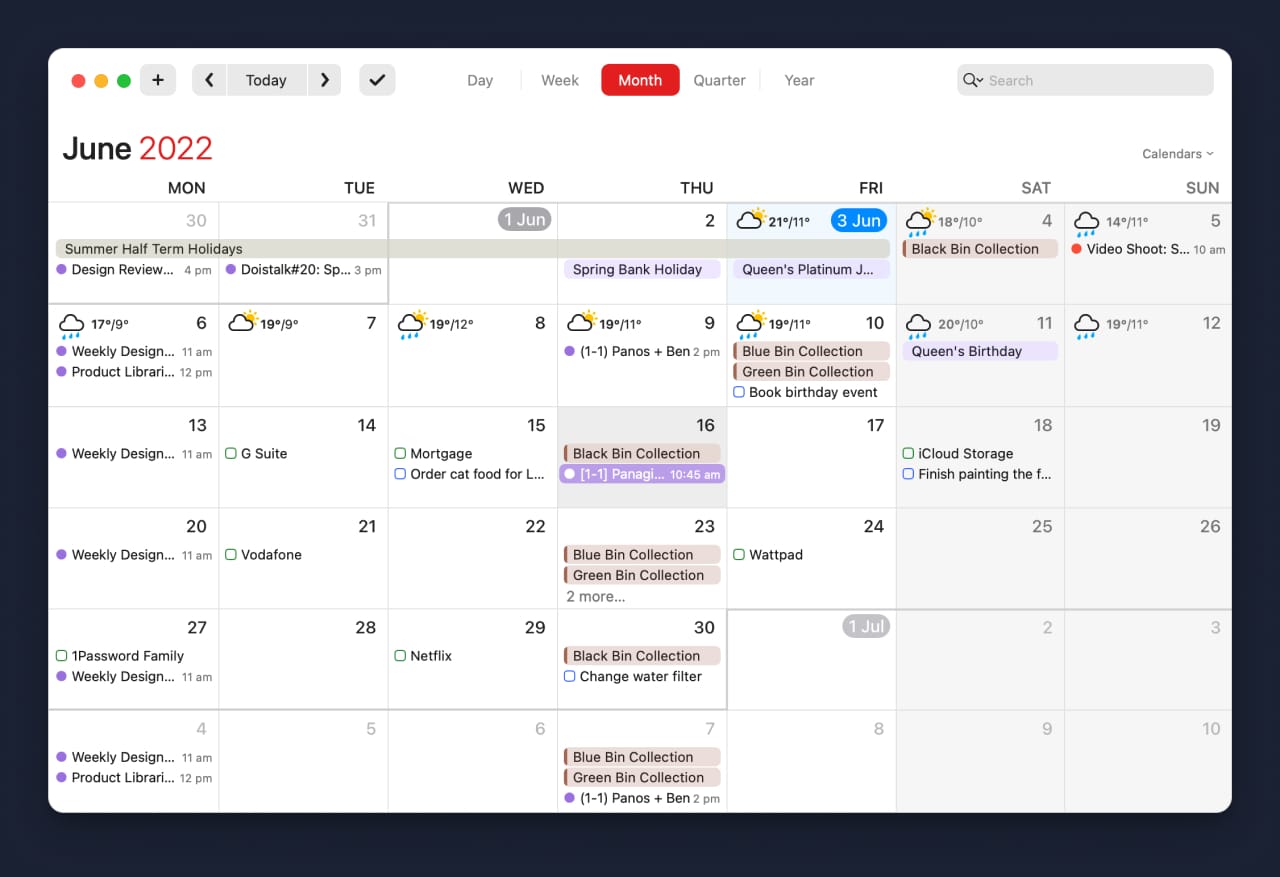
Project calendar feeds
In addition to integrations, Todoist also offers Project calendar feeds. By using the unique URL for each project, you can subscribe to their feed on any calendar app or service. This allows you to have a second overview of your tasks, which is particularly useful for complex projects.
The best part is that you can share specific project feeds with others so they can stay up-to-date on your progress without them having to join your project or even Todoist! This is a great productivity hack for team projects, as well as for keeping loved ones in the loop on important tasks. Whether you're working on a work project or a household chore, Project calendar feeds are a valuable tool for staying organized and on track.
Todoist as a macOS menu bar app
Todoist is available on a wide variety of platforms, from browser extensions to mobile apps and integrations. However, one place where it is not present is the menu bar of macOS. Having a small Todoist always available on the top right corner of my Mac could provide unobtrusive and easy access to my tasks instead of having to constantly switch between app windows. However, this isn't a minor feature request, and I'm not sure if it will ever make it to Todoist's roadmap.
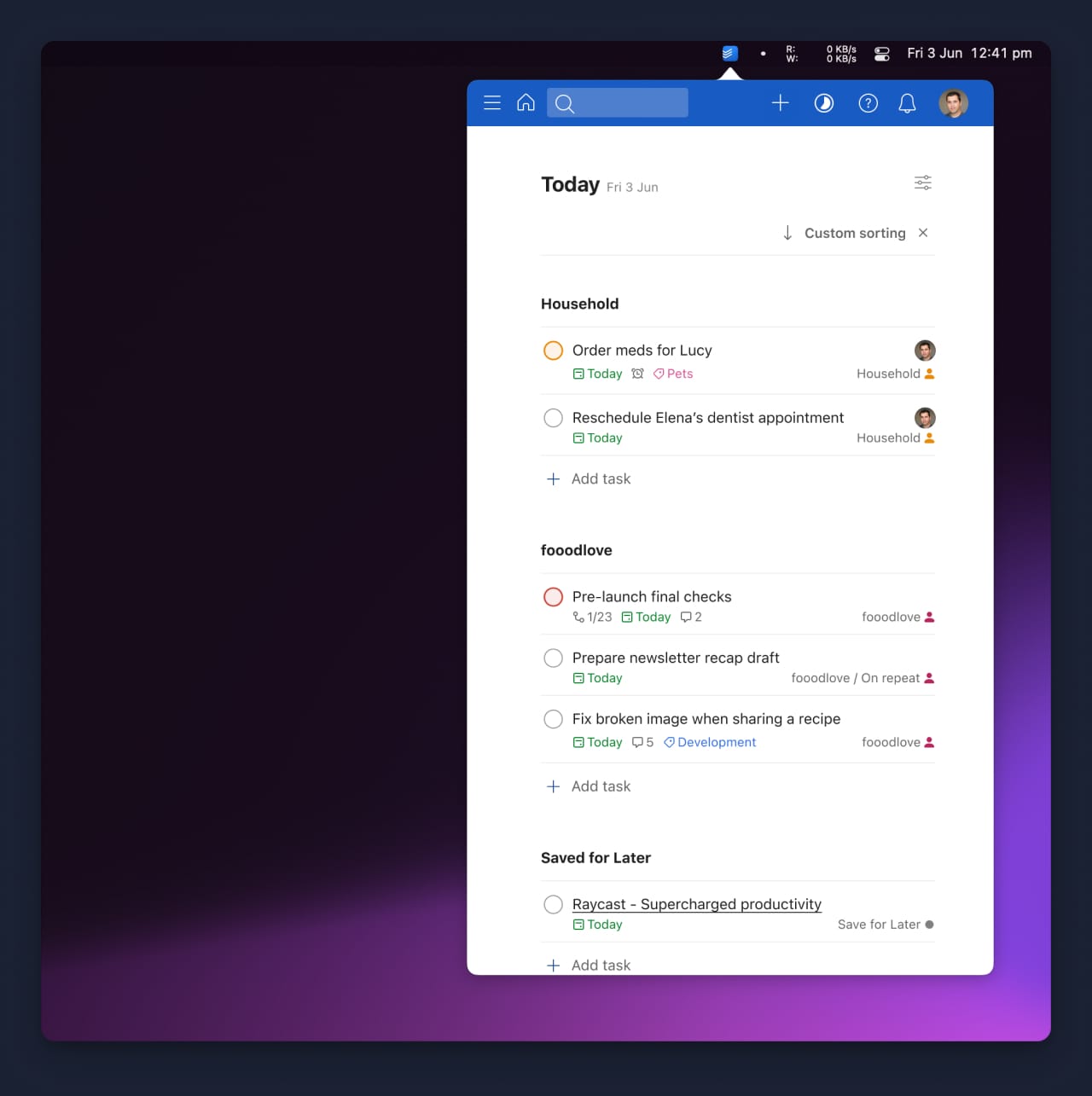
Thankfully, though, the Todoist Web app works flawlessly on small mobile screens, and there is a third-party app that brings the functionality I imagined to life. MenubarX is an app that takes any Web app and puts it on the macOS menu bar for quick access.
Combining the global Quick Add shortcut and the ability to access my lists without switching my focus makes Todoist transparent to my daily workflow. A powerful app that is always there when I need it, but never in the way!
Conclusion
As a tech person, I test and use a plethora of apps daily to make my life easier and boost my productivity. Most of them focus on a specific task, and they do it very well! Todoist is one of those, and what makes it irreplaceable to me is the fact that it's available everywhere and there's always a way for it to adapt to any situation!
Hopefully, the above has given you an idea of how I utilize Todoist or what you may accomplish with a highly effective to-do list app. I'd love to hear about your workflows or how and what you're employing to maintain your daily productivity at its top level.