5 apps I'm putting to the test on my next trip
Max out your travel productivity with these top macOS apps—tailored for tech-savvy travelers seeking convenience on the go!
As much as I love the comfort of my desk in my home office, I also enjoy traveling and my MacBook is the first thing I pack! When working from home, my MacBook is connected to my large screen which gives me plenty of space to handle any task. The screen real estate is definitely a challenge when traveling and I often find myself trying new tools to combat the pixel loss.
Not all apps I test gain a permanent spot on my essential apps list, but I love testing new things in the right environment. With that in mind, I've already booked my tickets, and here are 5 new macOS apps that I'll be putting to the test while I'm on the go.
MediaMate
In my current home setup, I usually have Apple Music open on my MacBook while it's blasting over AirPlay to my HomePods. I also have Sleeve in a corner of my 30" monitor to keep an eye on what's playing. But things take a different turn when it's just me and my MacBook on the go. With its 14" screen barely meeting my needs, poor Sleeve always ends up getting buried. That's where MediaMate swoops in to save the day, filling that void perfectly.

MediaMate offers fresh visuals for volume, brightness, and now playing, as mentioned on its website. The volume and brightness visuals are heavily inspired by iOS, giving macOS a nice touch. But what really sold me on this app is the Now Playing feature. It takes advantage of the MacBook's notch to show and hide what's currently playing, along with the media controls. It's a clever use of technology that enhances the user experience (reminds me a lot of the dynamic island approach Apple took on iPhones).
HiDock
Another app to help me combat the screen downsize when traveling is HiDock. It's a handy utility that lets you customize the macOS dock for each screen connected to your Mac. Personally, I love seeing my dock and those pixel-perfect macOS icons when I'm at home plugged into my large monitor. But when I'm traveling, I prefer to hide it completely to maximize my MacBook's screen space for the app I'm focused on.
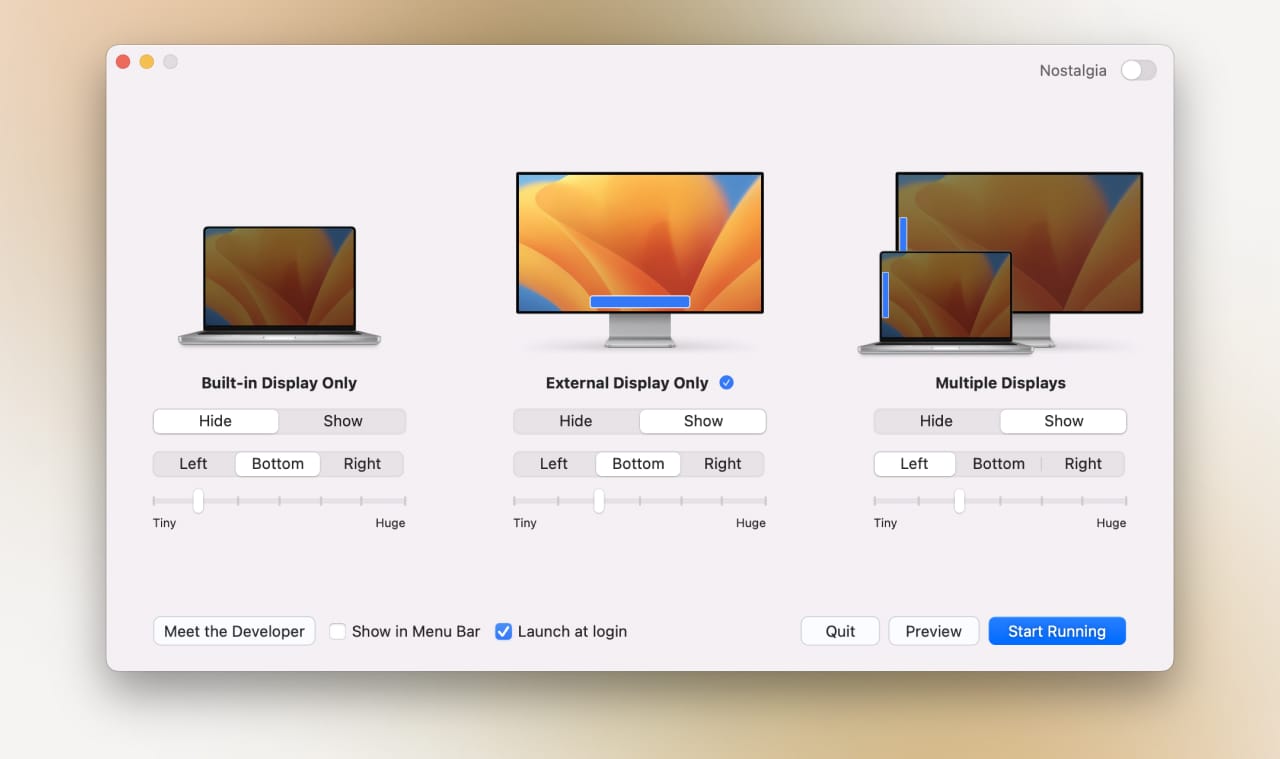
I'm surprised this functionality isn't already baked into macOS, but I'm really glad this app exists. It makes my life a little bit easier by saving me the time and hassle of constantly adjusting the dock settings whenever I leave my office.
One Switch
Staying focused while traveling can be a challenge, especially when you're navigating through the settings menu on macOS in search of your preferences. Luckily, Raycast has made it easier to handle those mundane tasks. But let's be honest, sometimes you just want a one-click solution. That's where One Switch comes in. It simplifies managing your Mac's settings, creating a distraction-free environment with just a toggle switch in the menu bar.
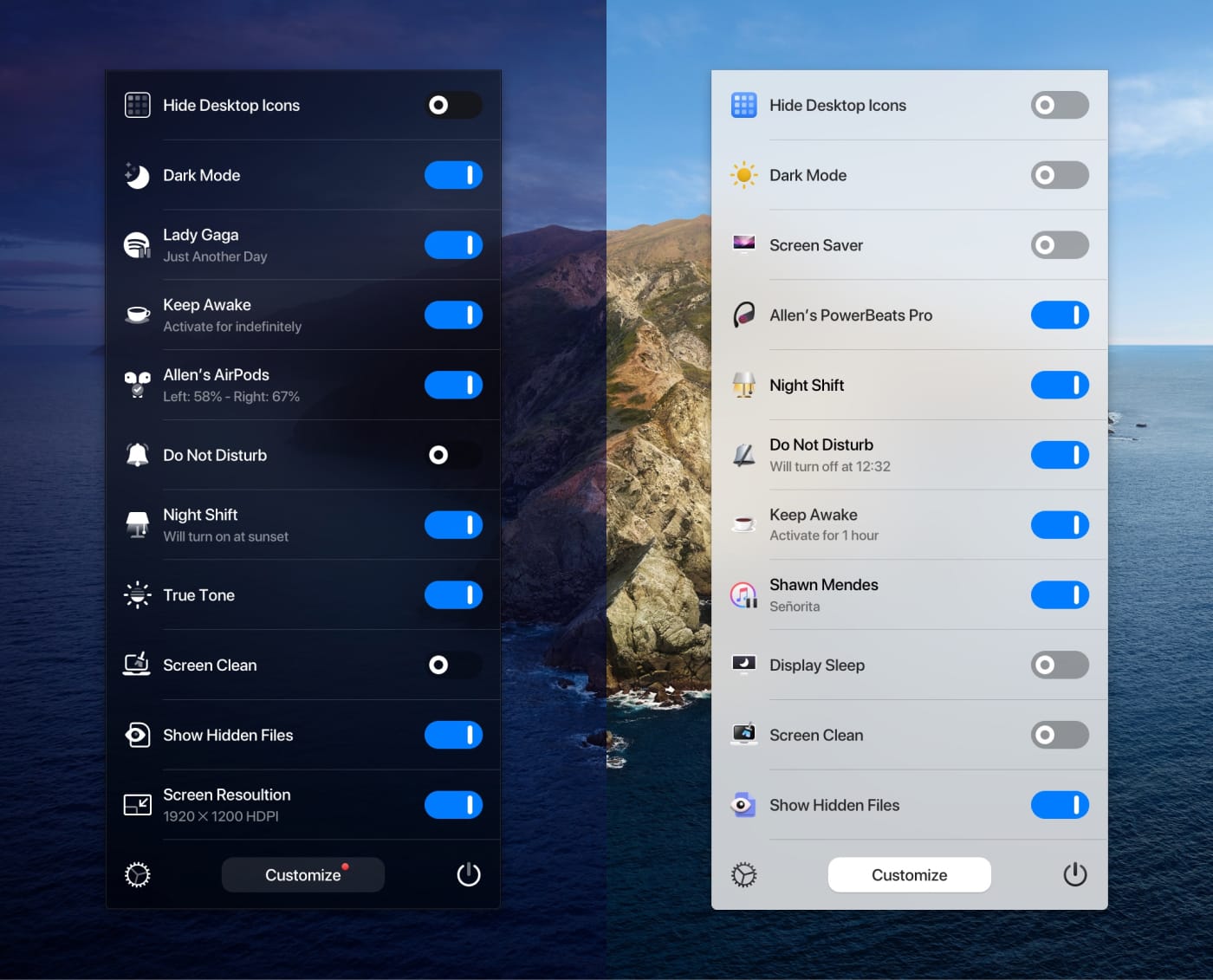
One Switch is a clever utility app that gives you quick access to various system functions. Whether you want to hide desktop icons, enable dark mode, or activate Do Not Disturb mode, it's all there in one place. Seems like a must-have for any productivity-focused traveler who wants to effortlessly adjust their settings to match their current task or environment.
PixelPerfect
When Apple made the switch to their own Apple Silicon chips, it not only gave MacBooks a massive performance boost but also the ability to run iPhone and iPad apps. I was genuinely excited about this and it was one of the first things I tried after switching to a new Mac. However, things didn't turn out as expected.
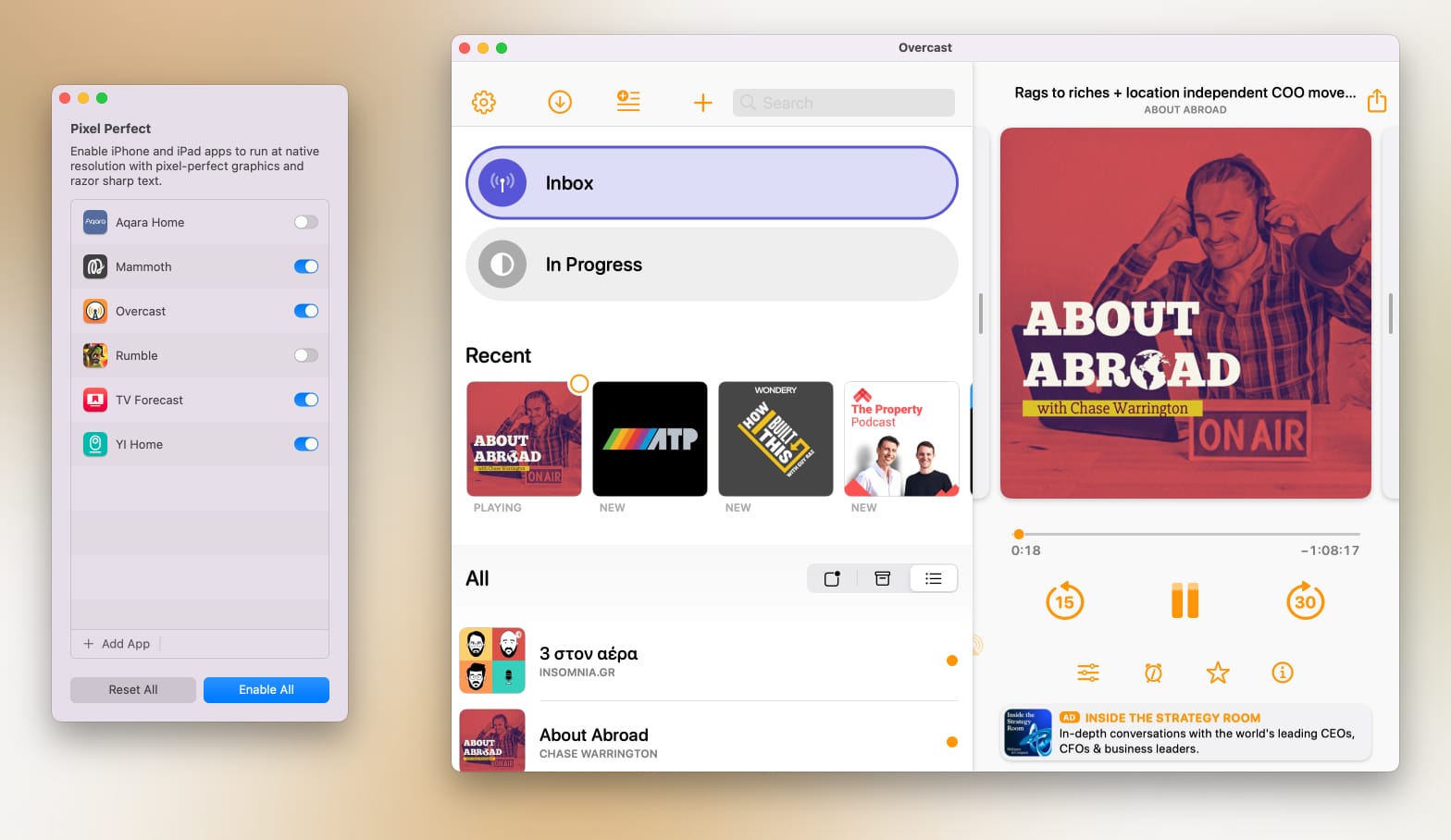
There are Mac apps built with Catalyst that can share code with iPad apps, making them available on macOS as well. But it requires some effort from the developers, which not everyone prefers (understandably, but that's a topic for another post). However, if you're using an Apple Silicon Mac, you can download most iOS apps straight from the App Store. The only catch is that those apps (which aren't exactly built for macOS) tend to have small fonts and blurry graphics in many cases. This is where PixelPerfect comes in. With a simple switch per app, you can make your favorite iOS app appear super crisp on your Mac and enjoy it as if it were built specifically for macOS.
To be honest, I don't miss many apps on macOS, but this little gem brought Overcast to my MacBook, and I'm sure I'll be adding more to the list soon.
Dropover
The last app on my list has revolutionized the way I handle files and move content between apps on my Mac. This drag-and-drop utility creates a temporary holding space or "shelf" for files and content, making it incredibly easy to gather and organize items before moving them to their final destination.
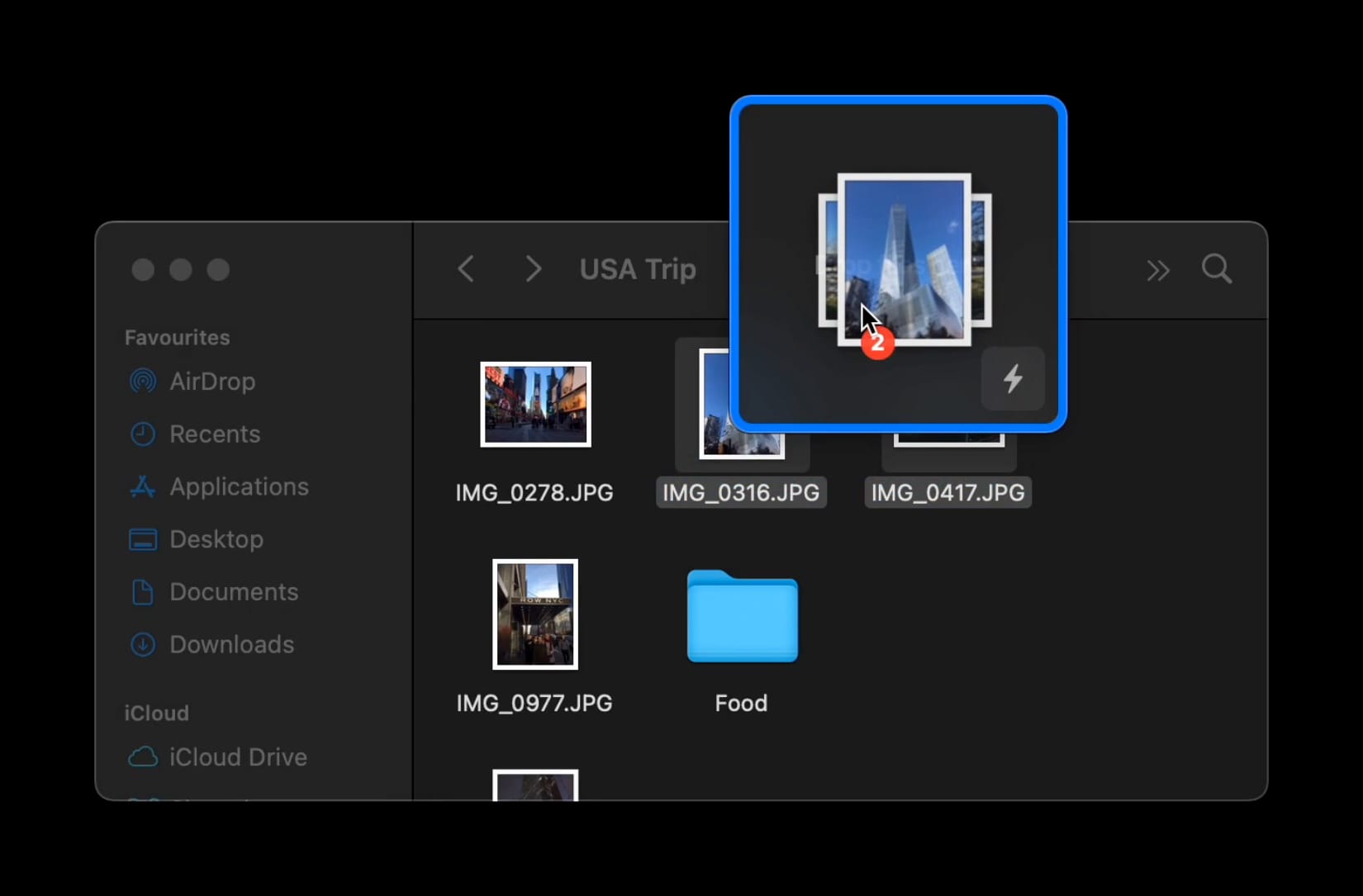
This app has the potential to become a permanent resident in my Mac's Applications folder. I find that the best way to put it to the test is when I'm "forced" to use a trackpad (e.g. while traveling), as it makes the shake gesture that spawns the shelf feel more natural. Of course, you can also trigger Dropover by holding down Shift while dragging, but I personally find the shaking gesture to be more "magical".
In wrapping up, experimenting with fresh apps is a bit of a passion project for me. I especially get a kick out of finding the ones that offer that extra bit of convenience when I'm out and about. It's fair to say I'm something of an app connoisseur—a bit selective, even meticulous, about what makes it onto my must-have roster. And it's crucial that I put these apps to the test in a natural setting, where I'm as likely to experience their strengths and quirks as in my everyday life. These five macOS apps have earned their place in my upcoming travel plans, but the ultimate test will be seeing if they can withstand the scrutiny of my high standards and earn the distinguished title of essential.